Change or Add a SIM Card
Flip the MCP1 so it will face-down on a flat and stable surface.
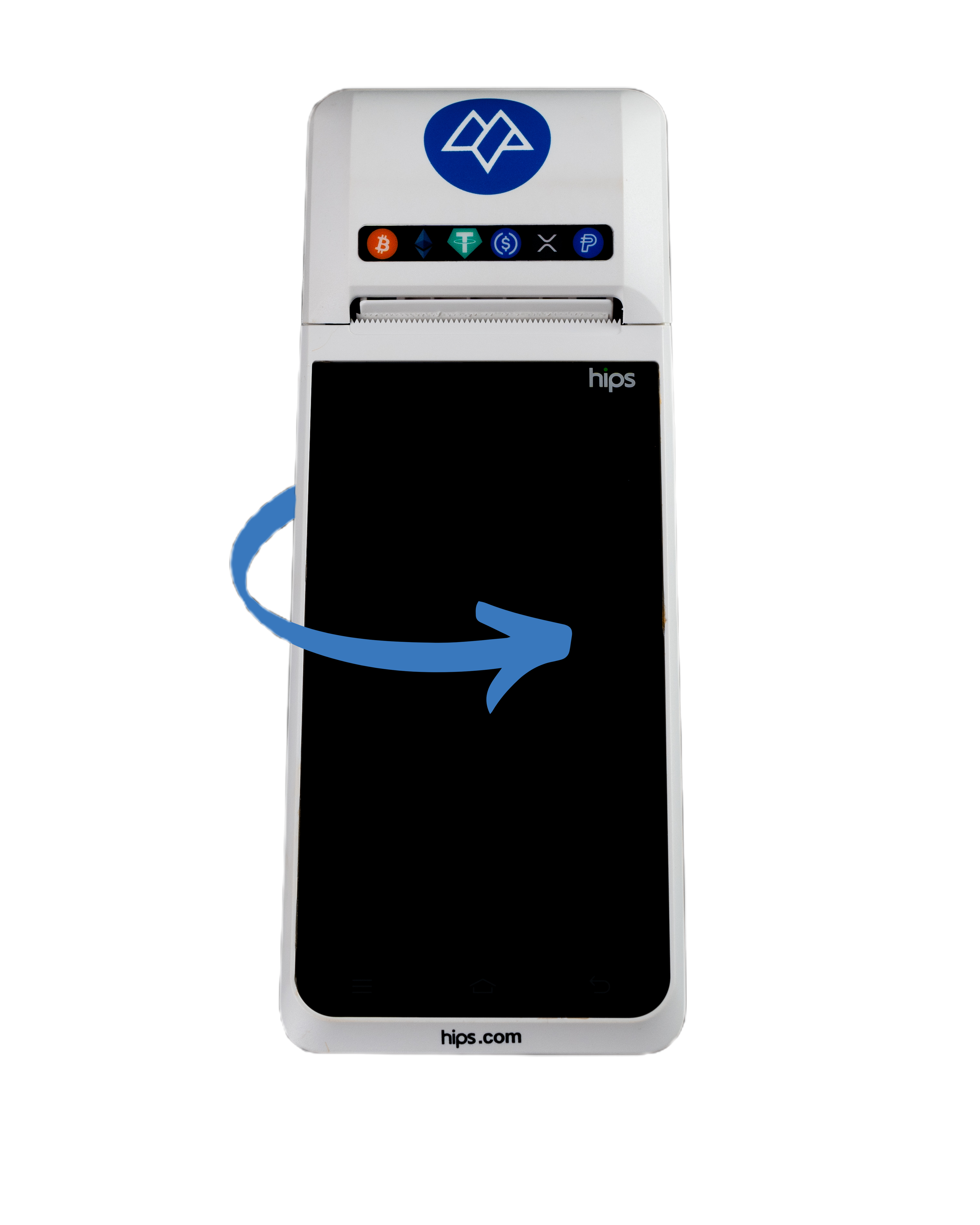
Identify the two hinges on the sides of the device.

Pull one hinge until the back plate begins to loosen.

Flip the device to access the second hinge and pull it.

Once both hinges are disengaged, hold the device with one hand and the back plate with the other.

Carefully pull the back plate toward you until it detaches fully.

Remove the back plate and set it aside in a safe place.

With the back plate removed, locate the SIM card slots.

Insert or replace one or both SIM cards as needed.

Updated 11 months ago