Previous Transactions
The main menu is the default screen displayed when the device is in standby mode.
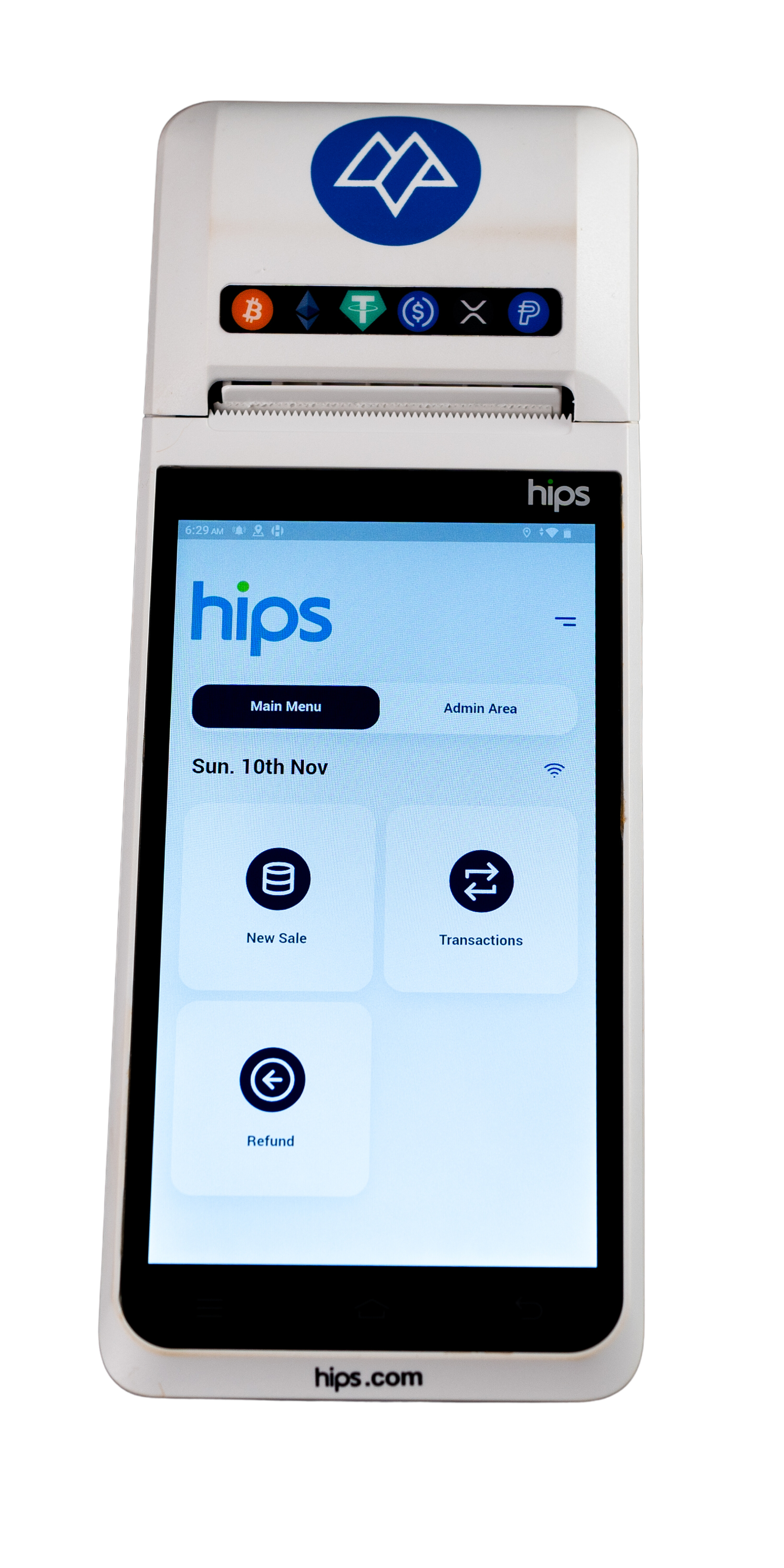
From the Main Menu, tap the “Transactions” button.
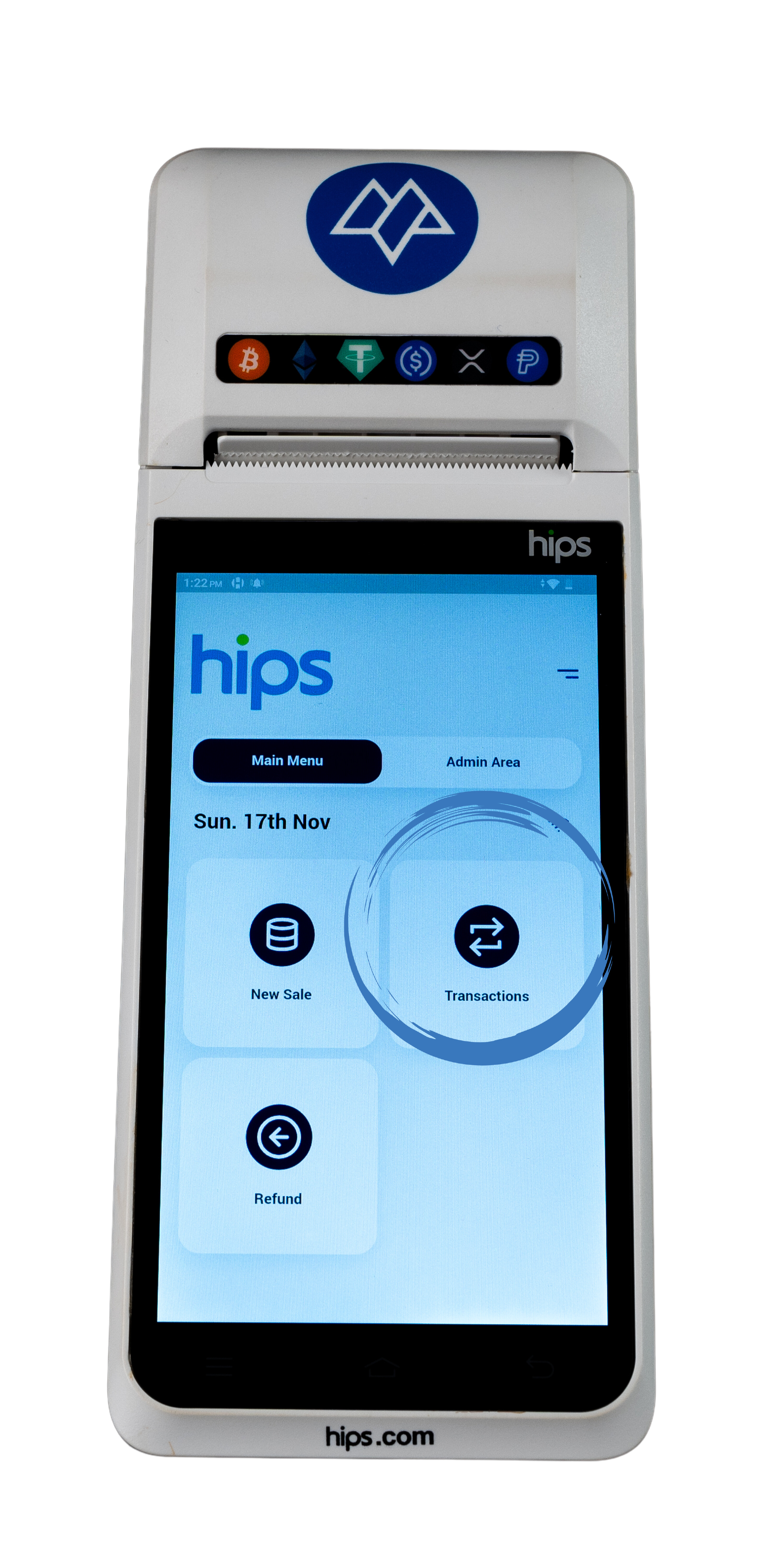
View the transactions displayed for today’s date.
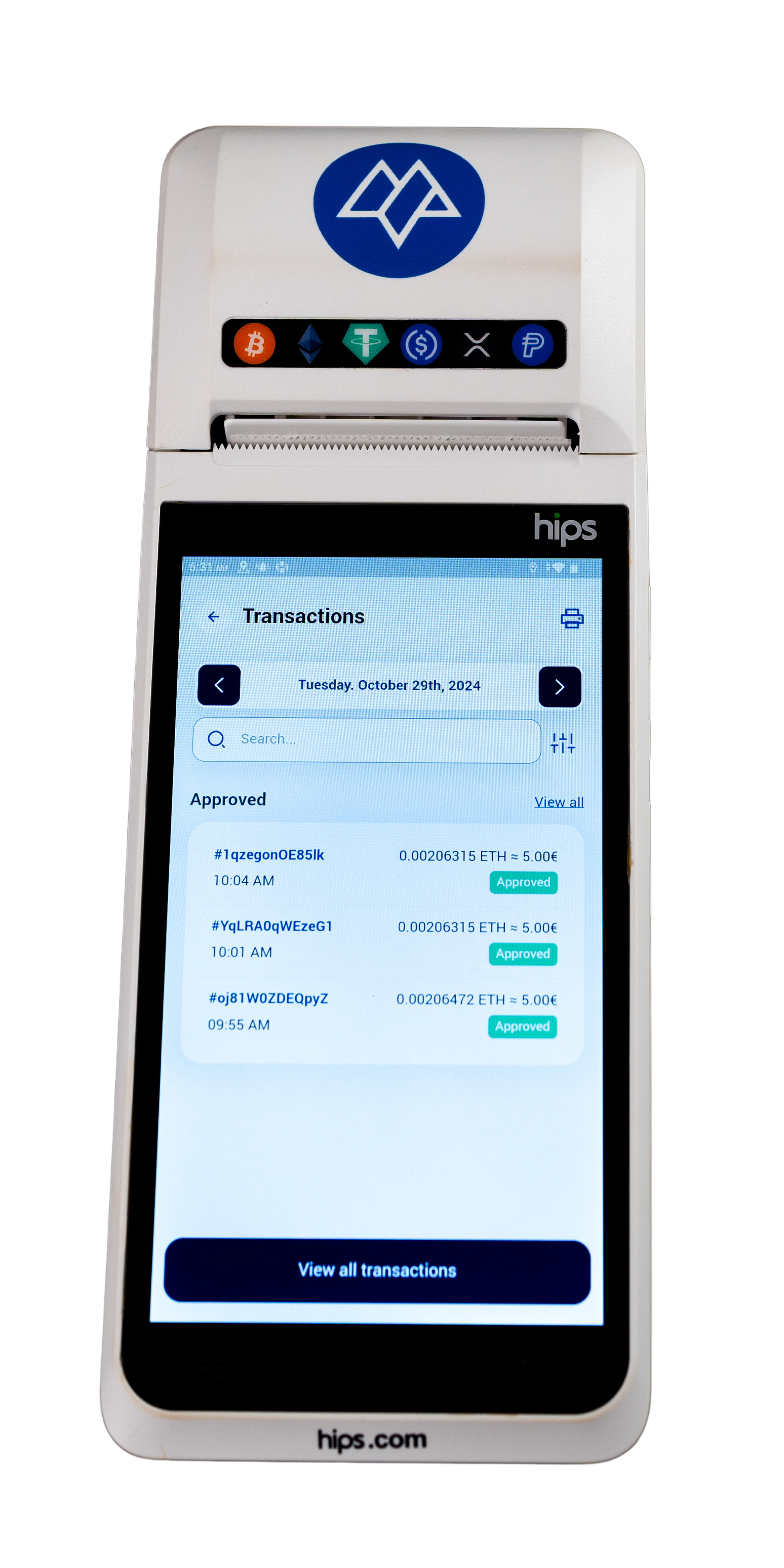
To search by date, tap the current date, and a calendar will appear.
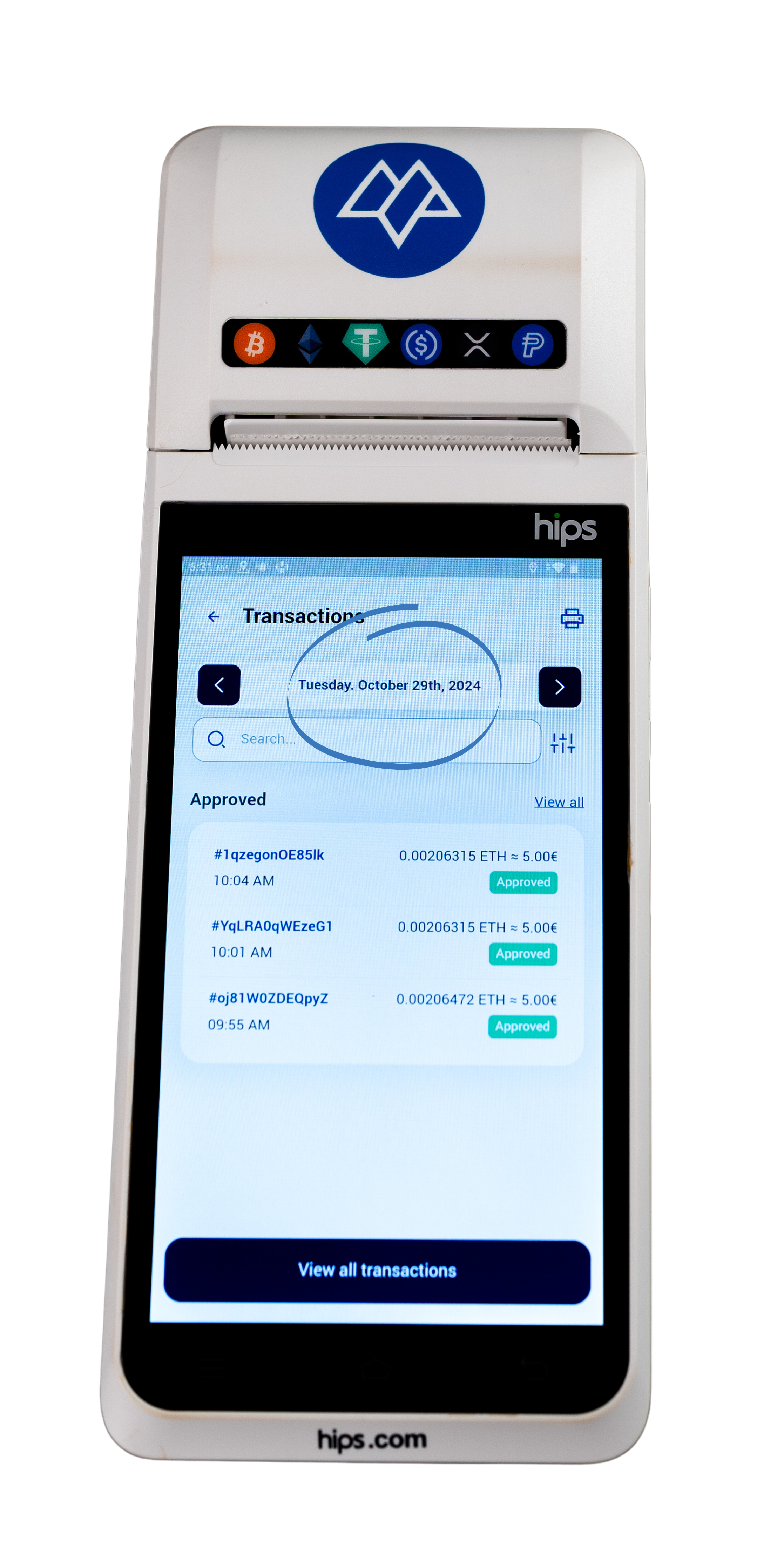
Use the calendar to select the desired date. Dates with transactions will display a small dot.
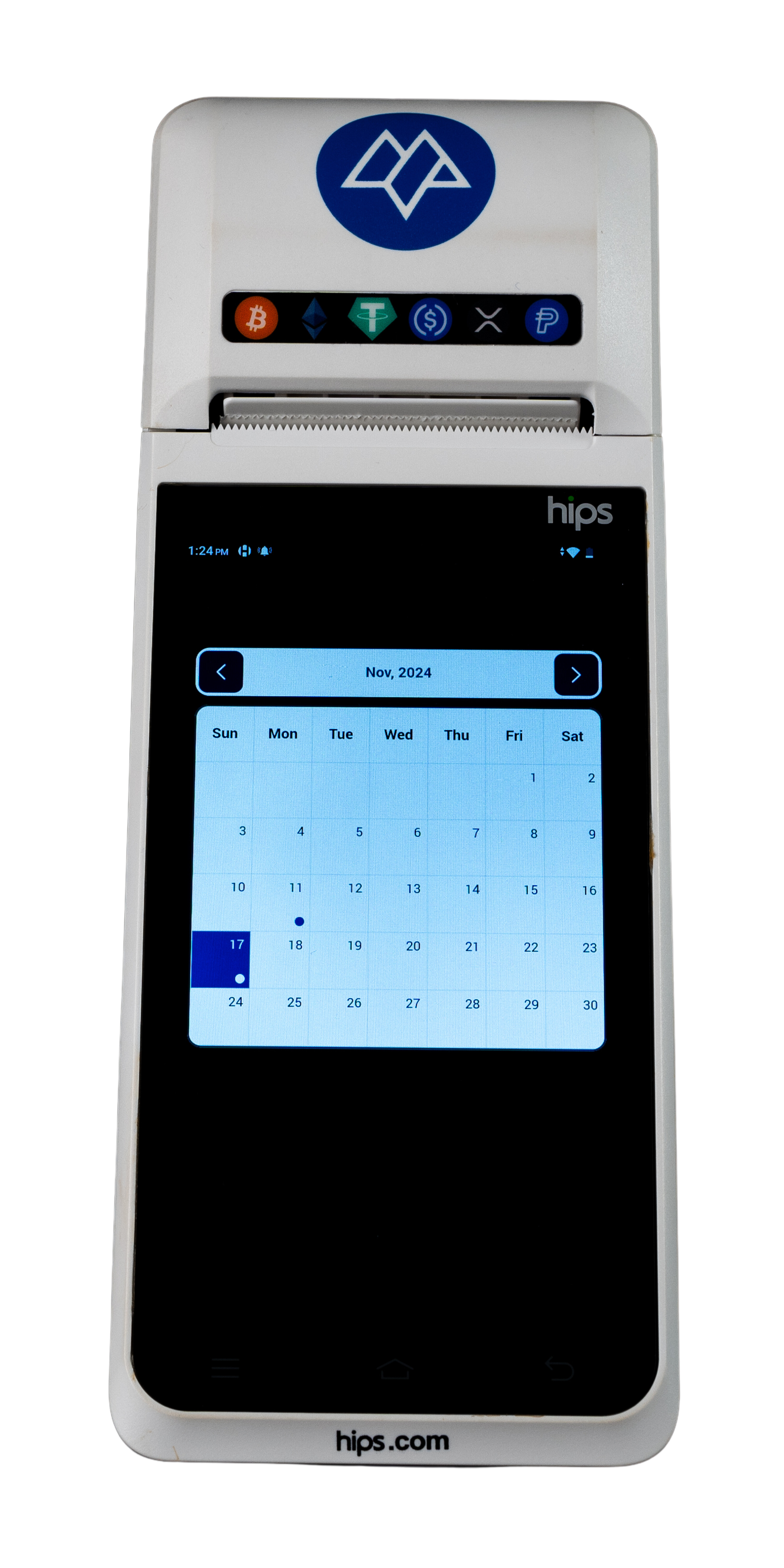
Clicking on the blue arrows will allow you to navigate between months.
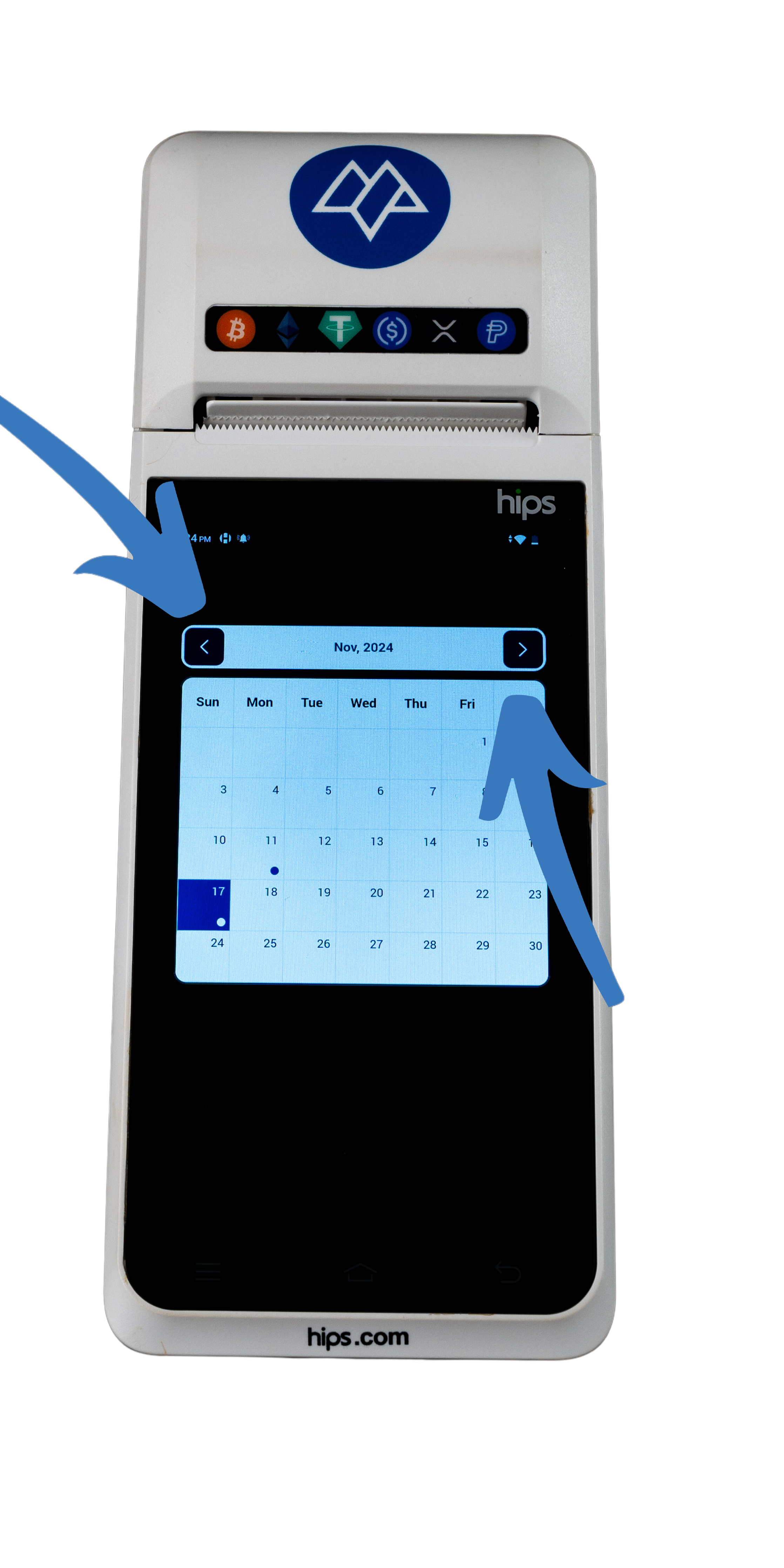
Dates with transactions will display a small dot.
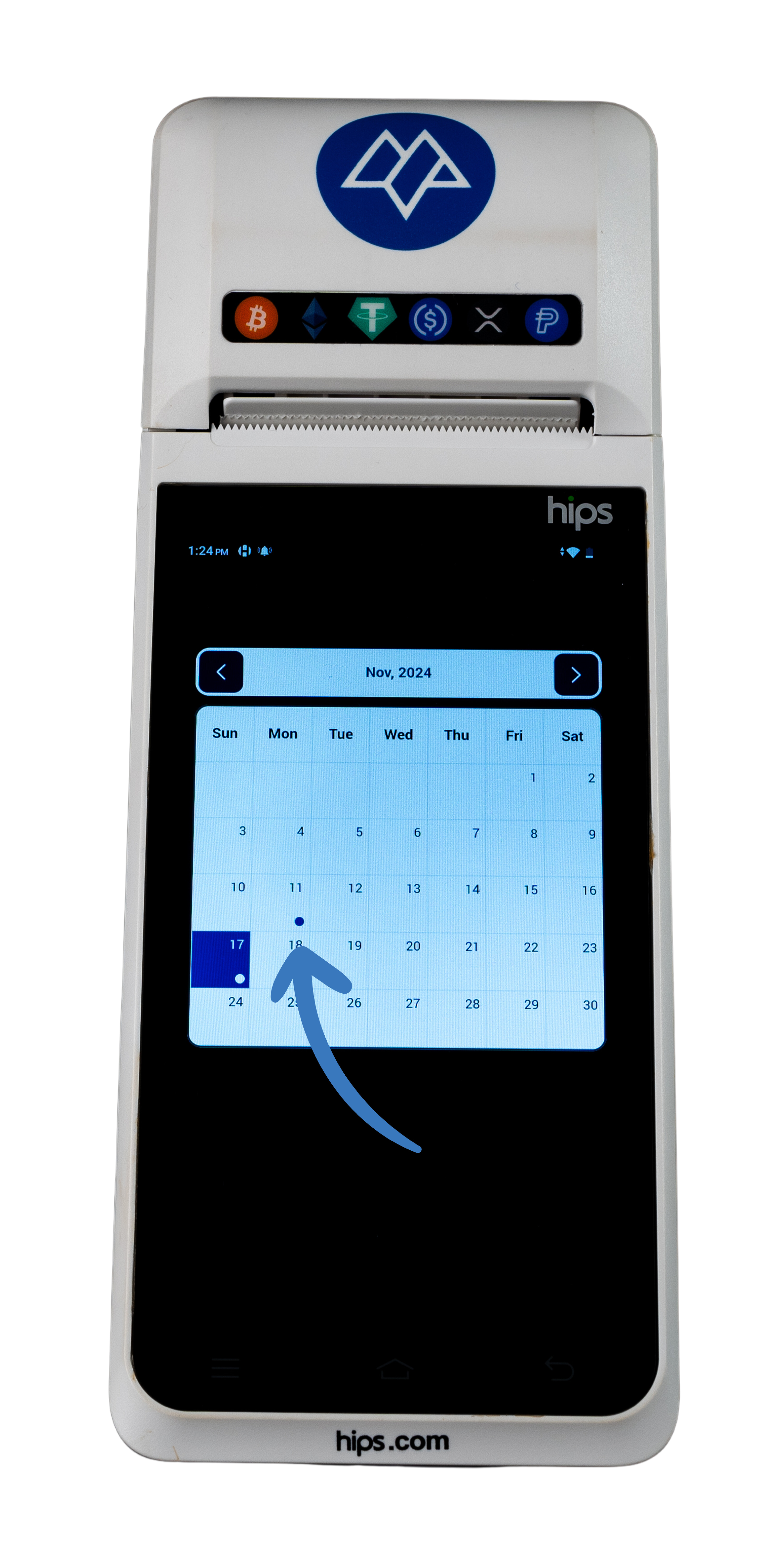
To view all transactions, regardless of the date, tap “View All Transactions.”
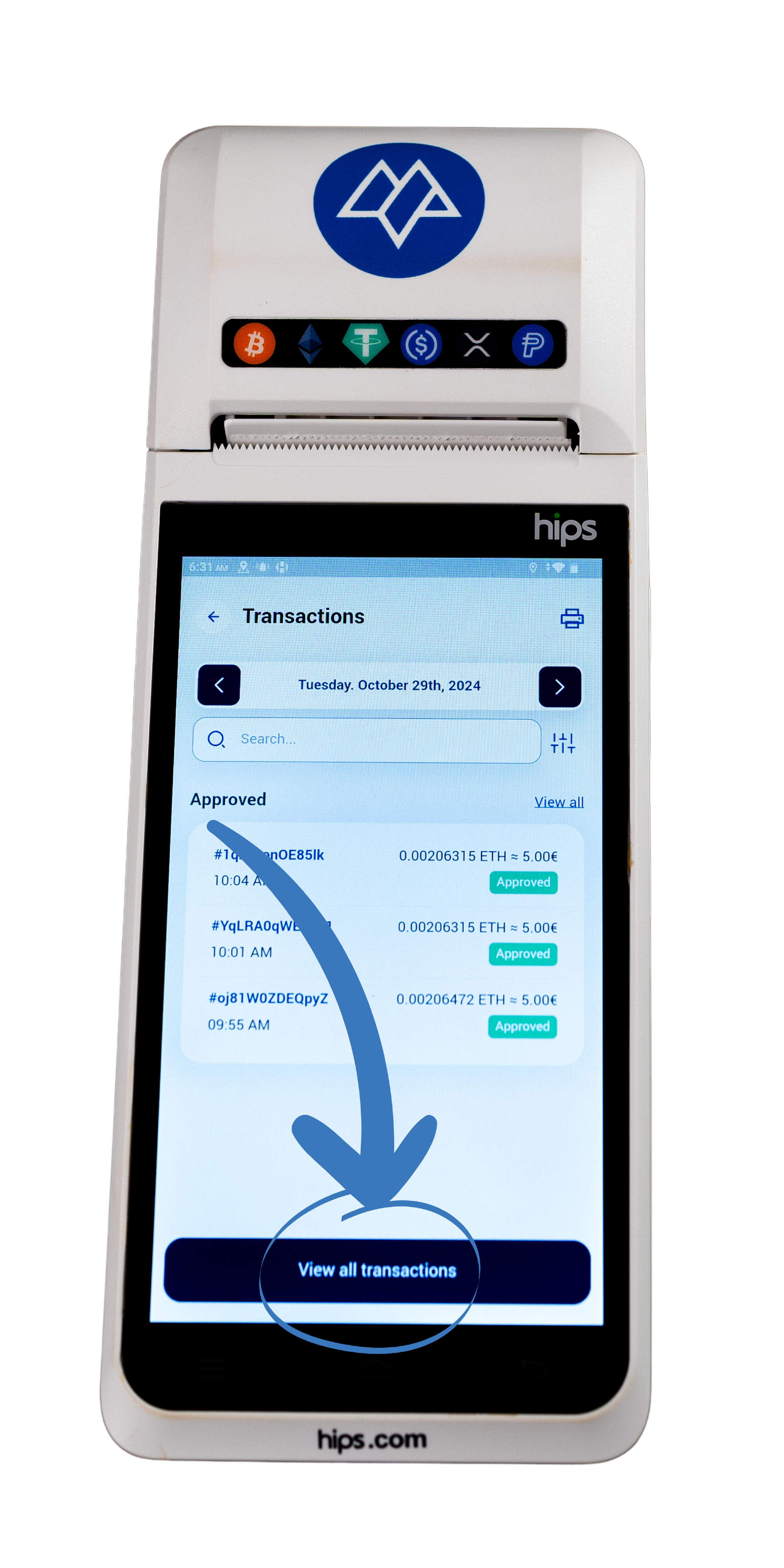
Review each transaction status.
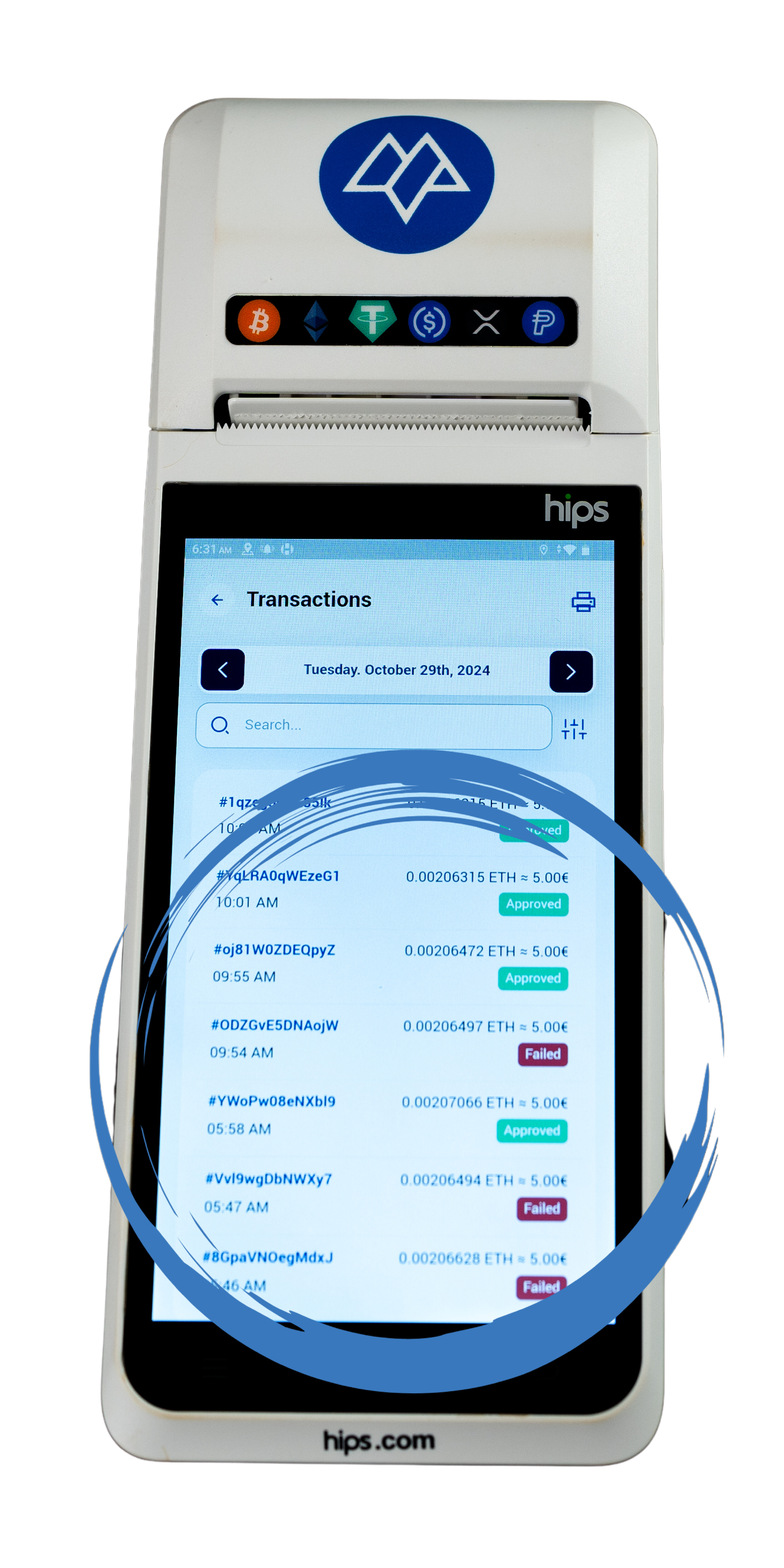
Successful transactions will have a green “Approved” label.
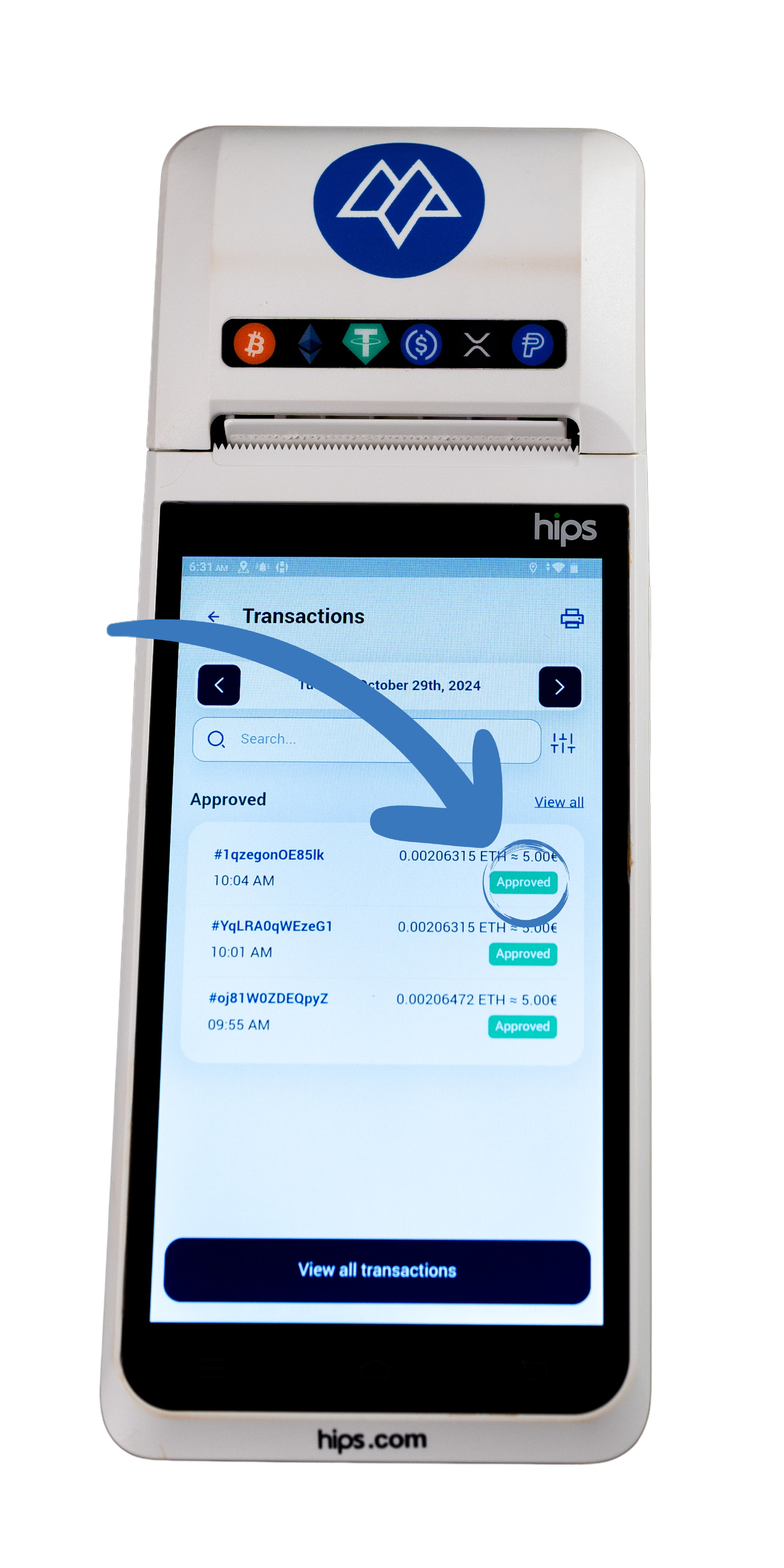
Failed transactions will have a red “Failed” label.
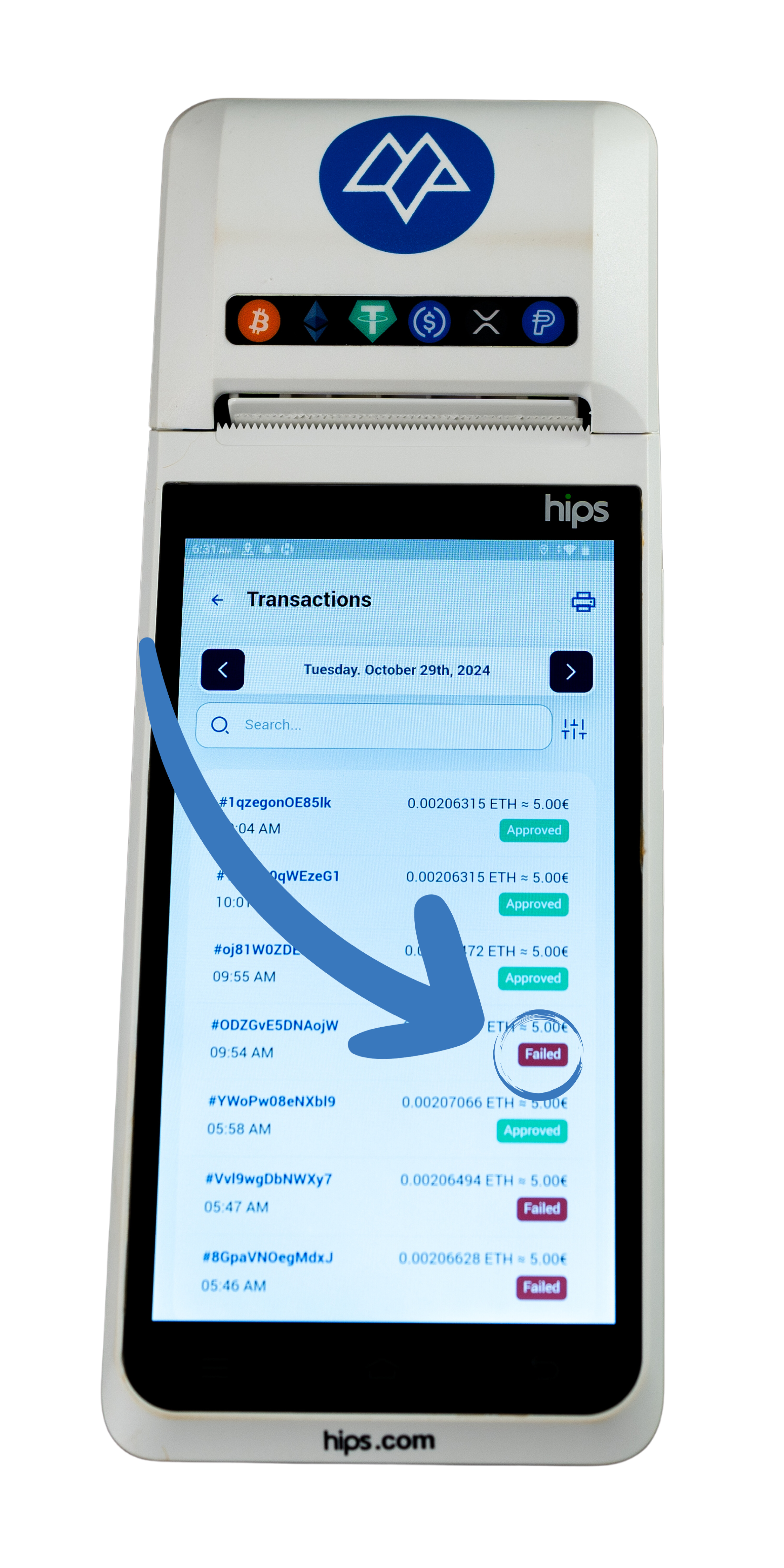
Tap the “Print” button to print a summary of displayed transactions.
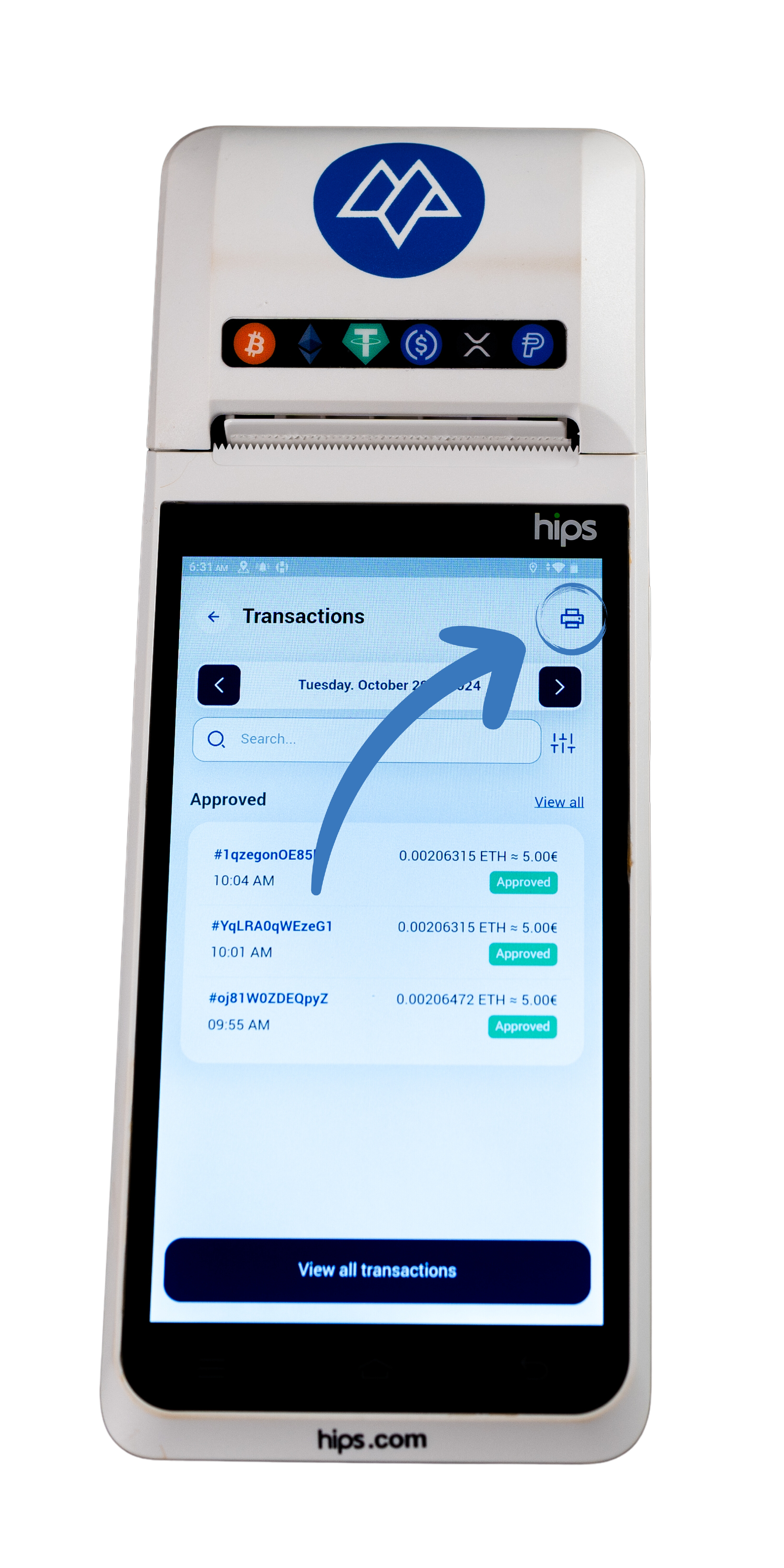
Use the “Filter” icon to refine the search.
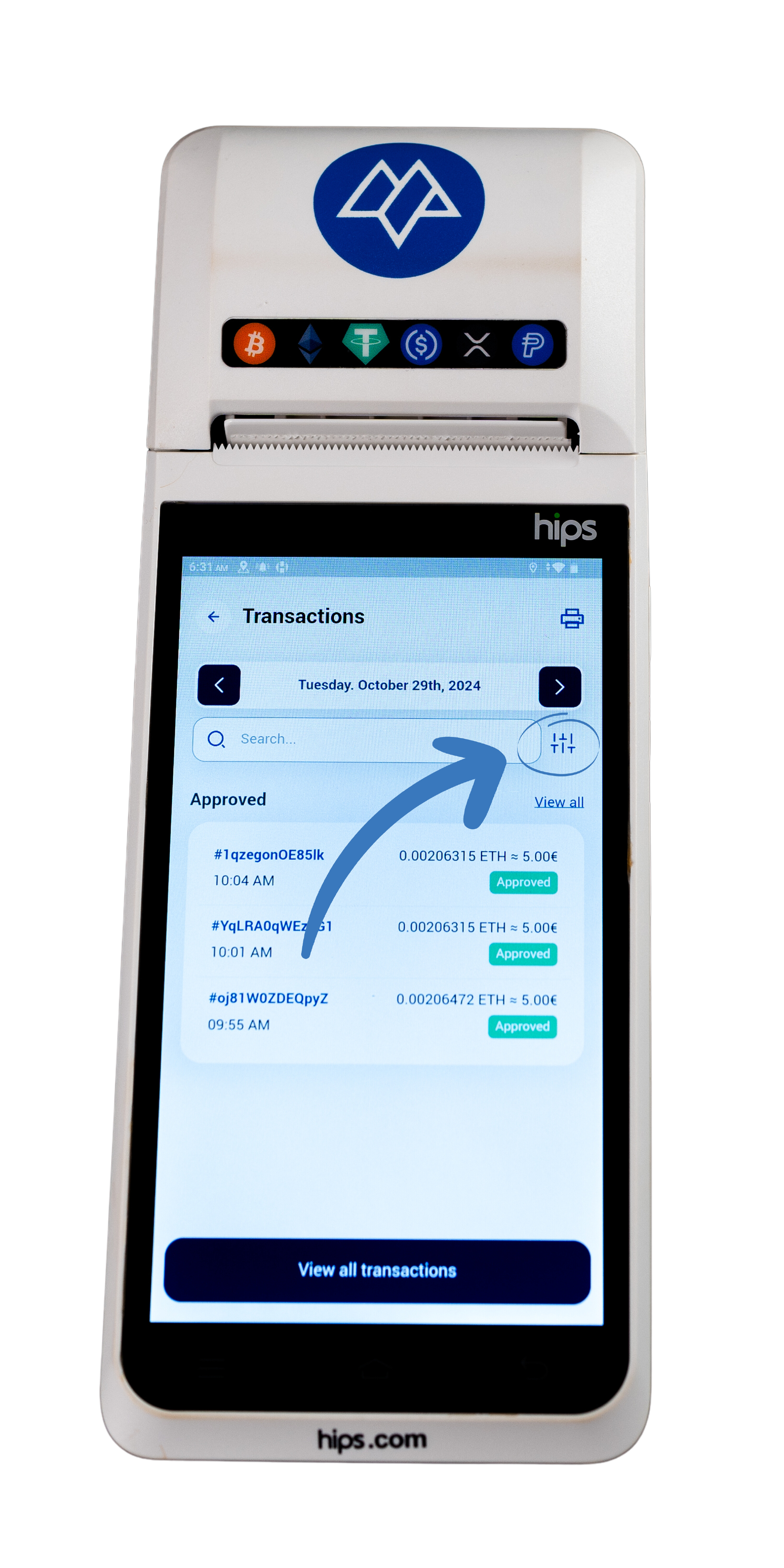
You can apply filters such as status, type, or cryptocurrency to refine your search.
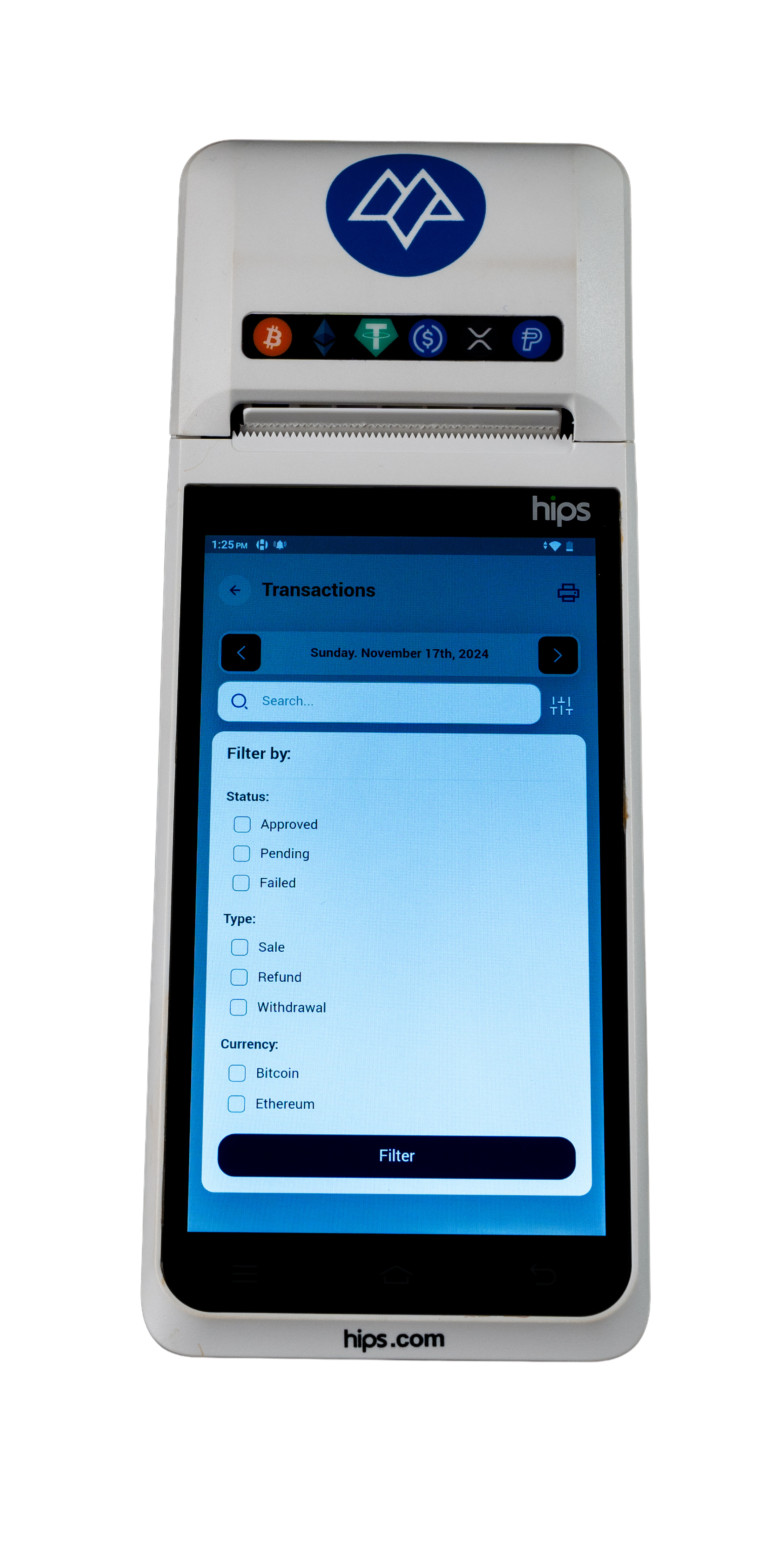
Once the desired filters are selected, tap “Filter” to view the results.
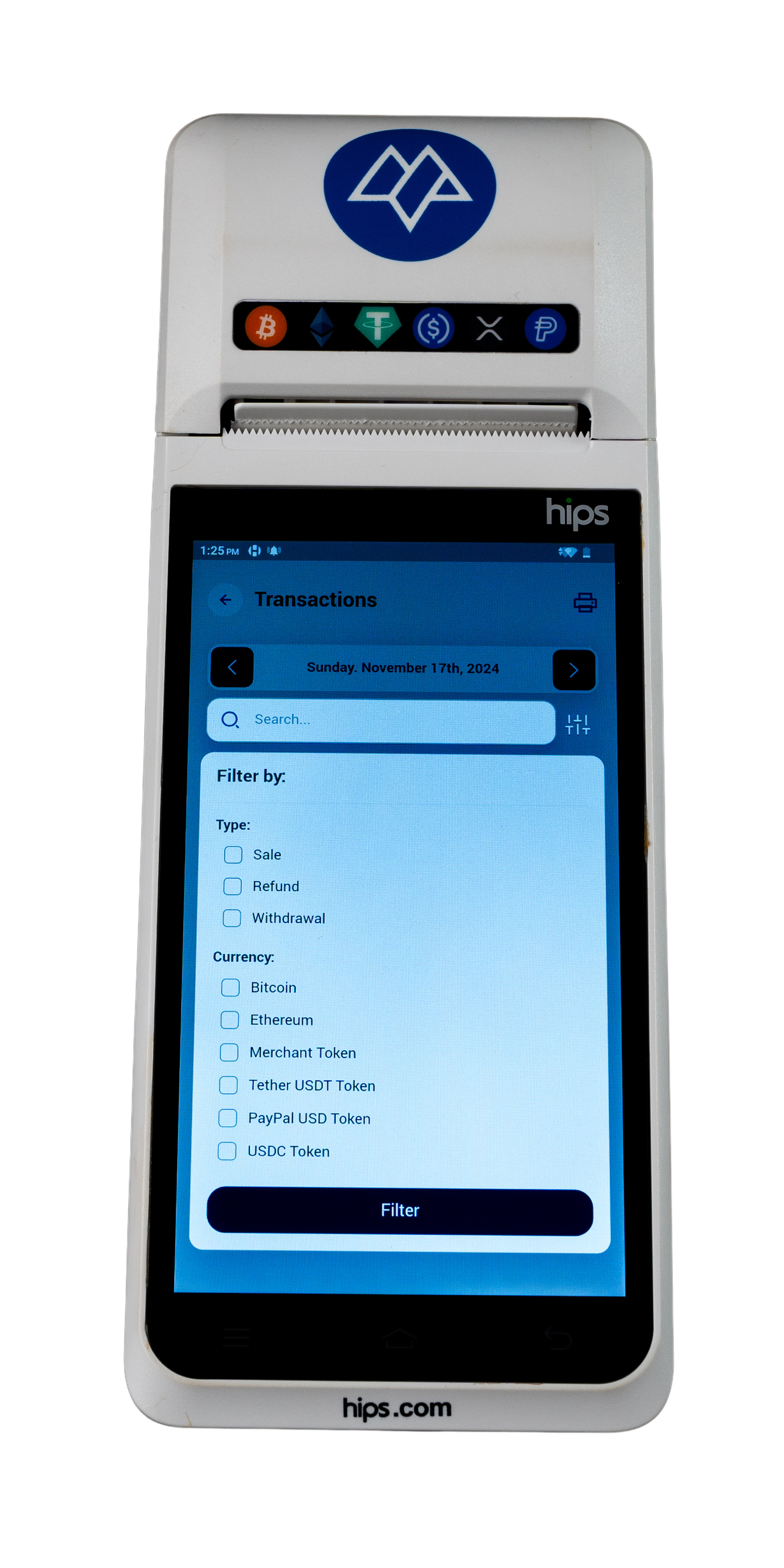
Updated 11 months ago