Purchasing section
- A customer can view all the products listed by the merchants.
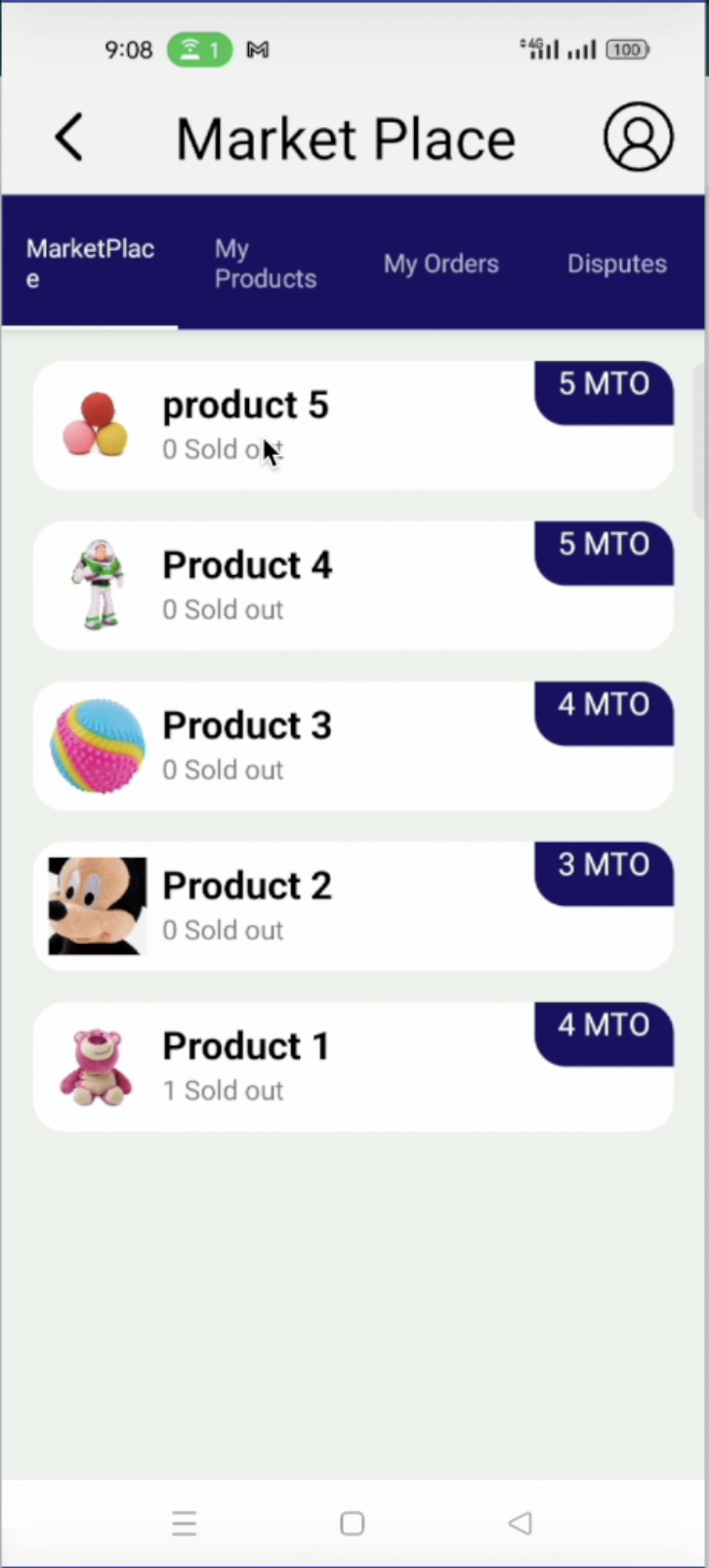
- The product detail page. A customer can check this page and order for products. To purchase a product, a customer’s wallet should have enough MTO tokens and some ETH for the transaction gas fee.
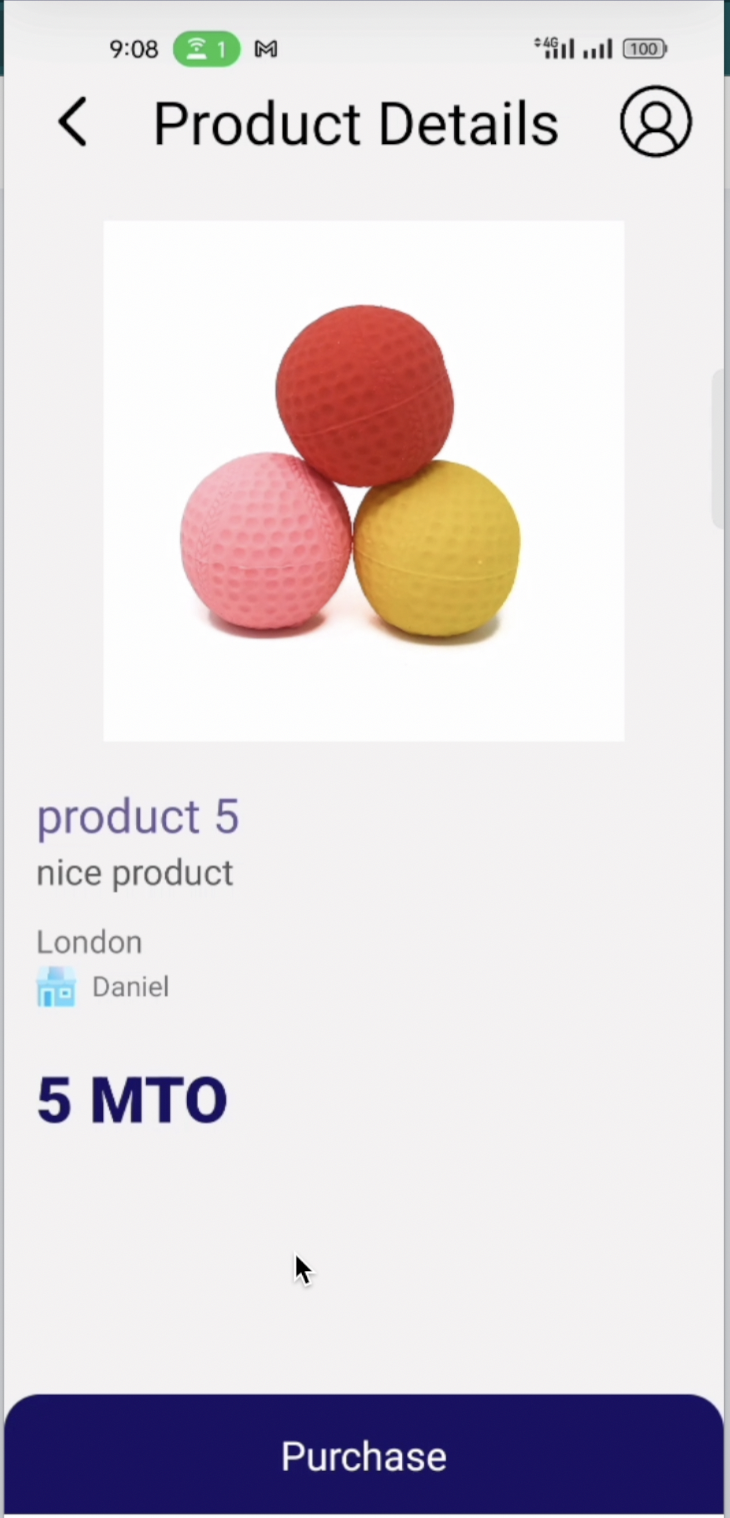
- Purchase initiating popup. A customer needs to confirm the purchase. This is to ensure that the purchase is initiated intentionally and not by a mistake.
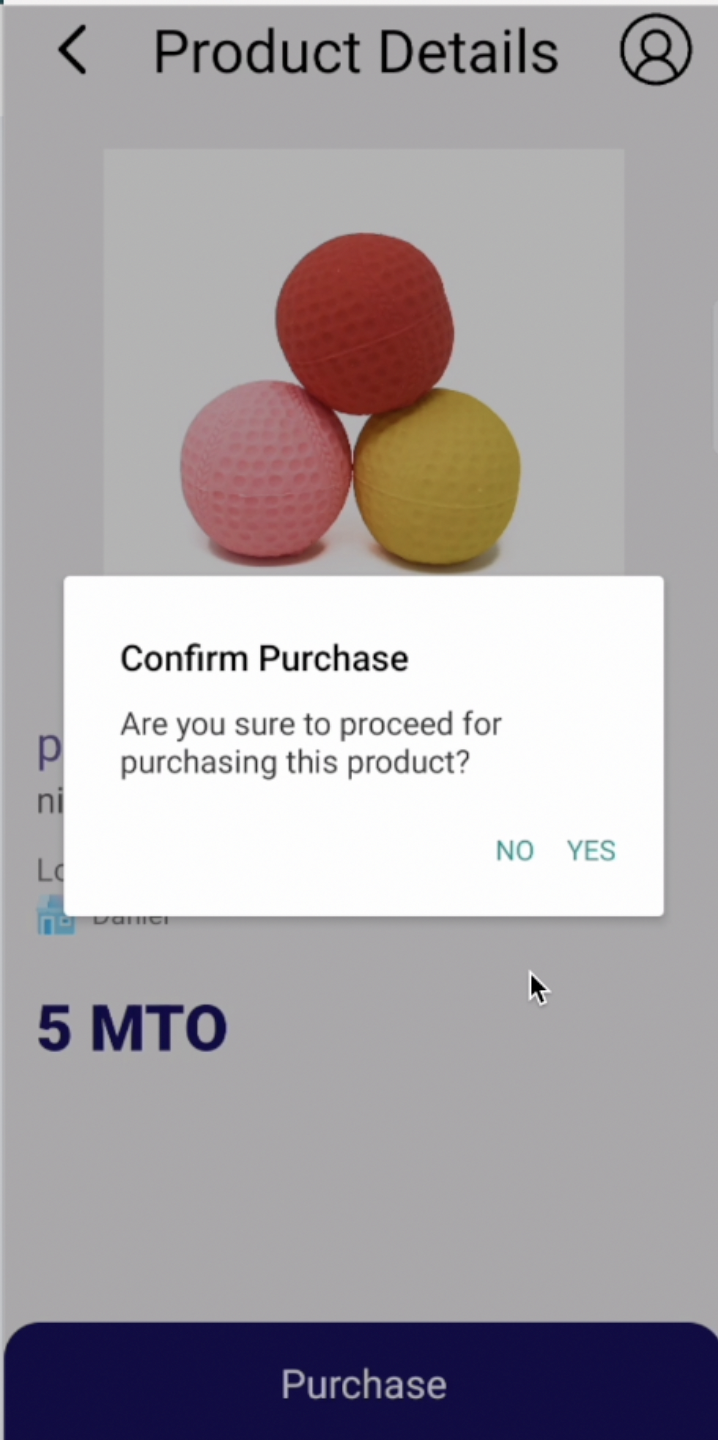
- After completing the purchase, the user can view and check the status of order in the order detail page. Initially, the order will be in delivery status until the delivery time is over. After delivery time, the customer will see over delivery status.
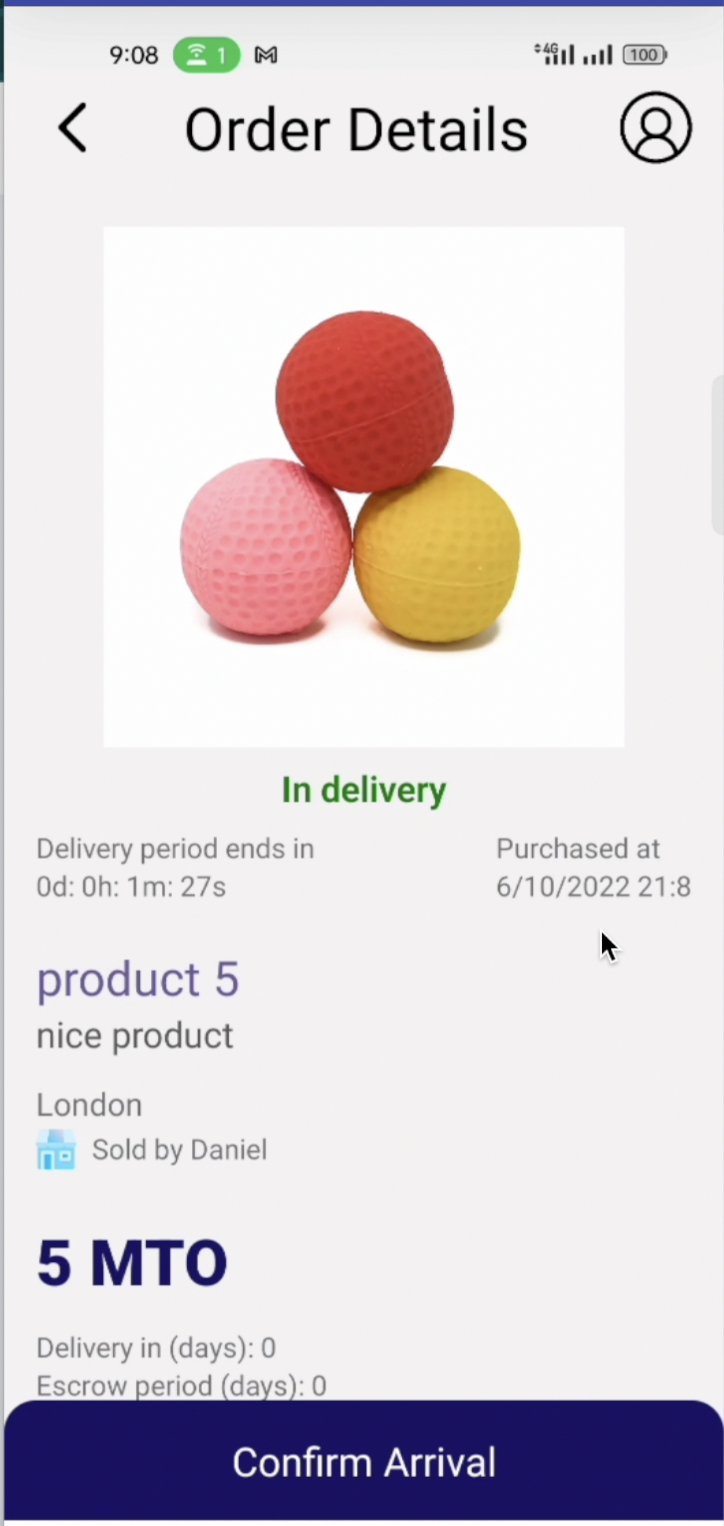
- A customer can see the list of products which are not disputed and are delivered on time.
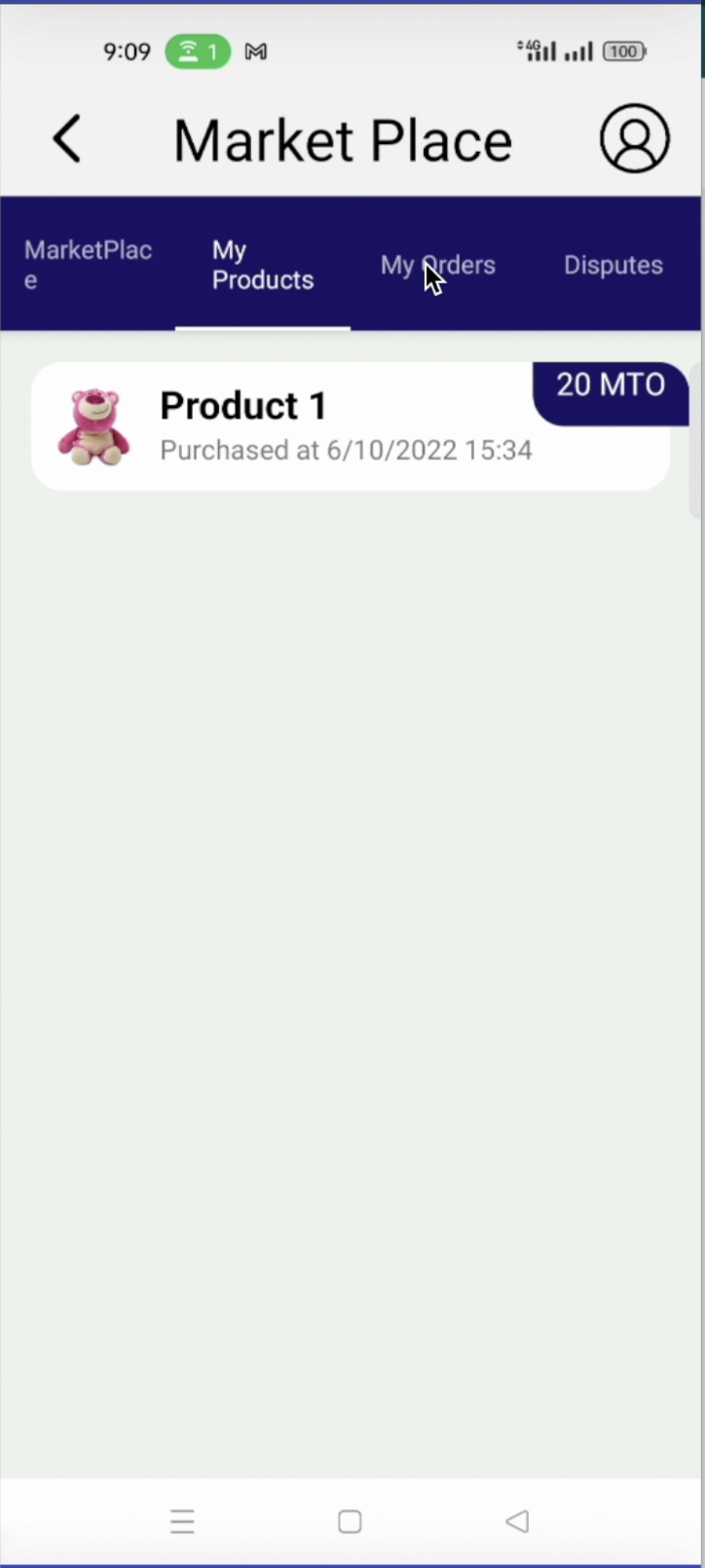
- Pending order list of products that are not delivered nor resolved yet.
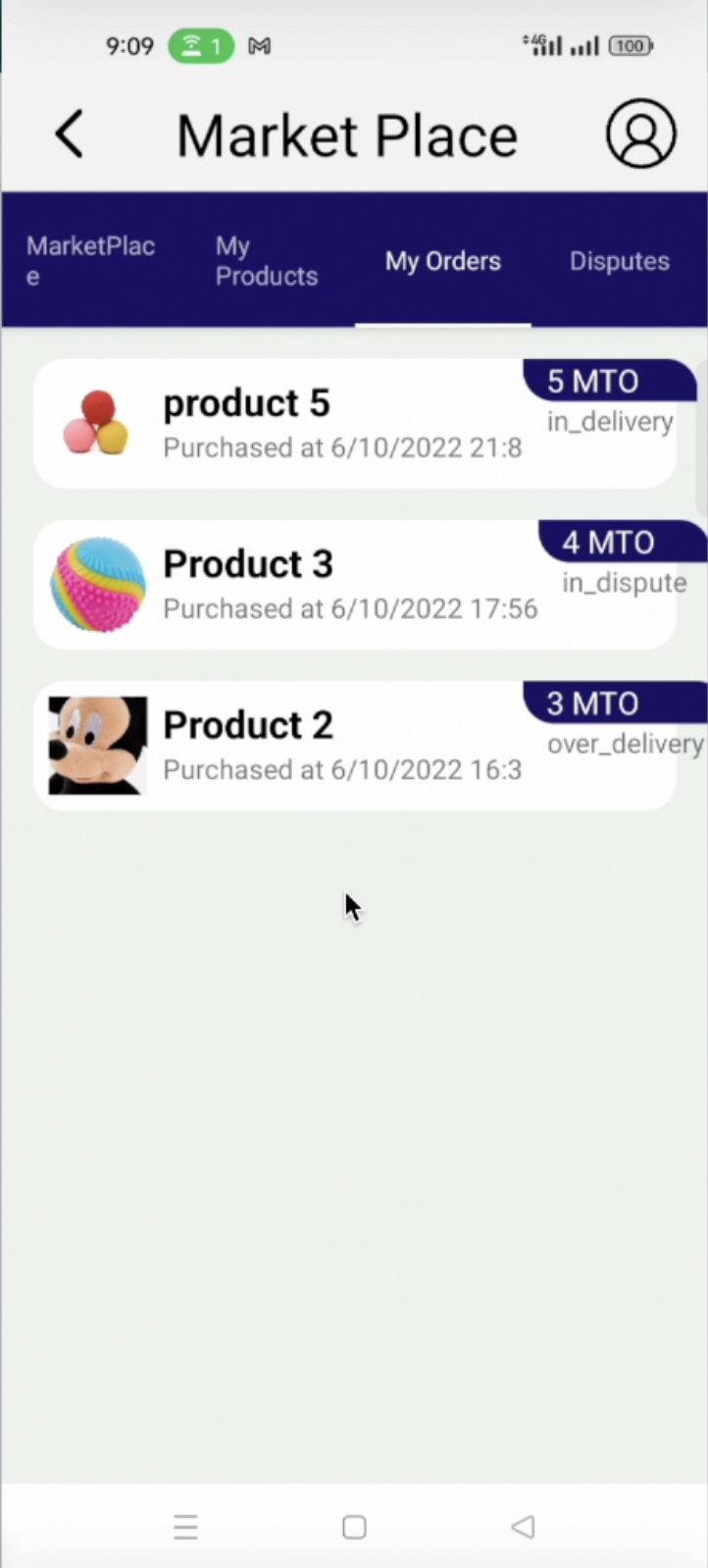
- There is no issue if the customer gets the correct product in time. But if they don’t get the product, or get a wrong product, they can submit a dispute.
A customer can submit a dispute from the order detail page after expiry of the delivery time and also if they don’t receive the ordered product/s.
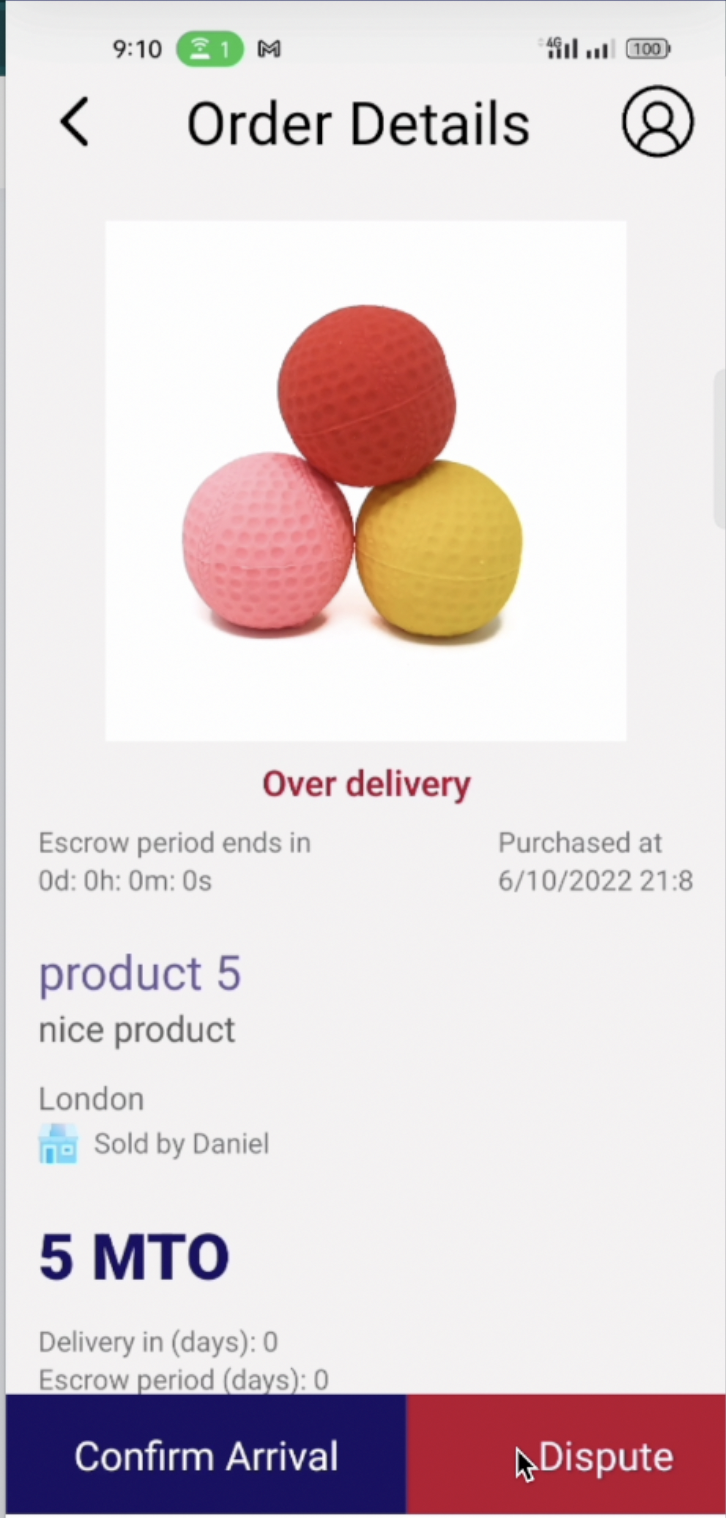
- The customer needs to input the reason for the dispute.
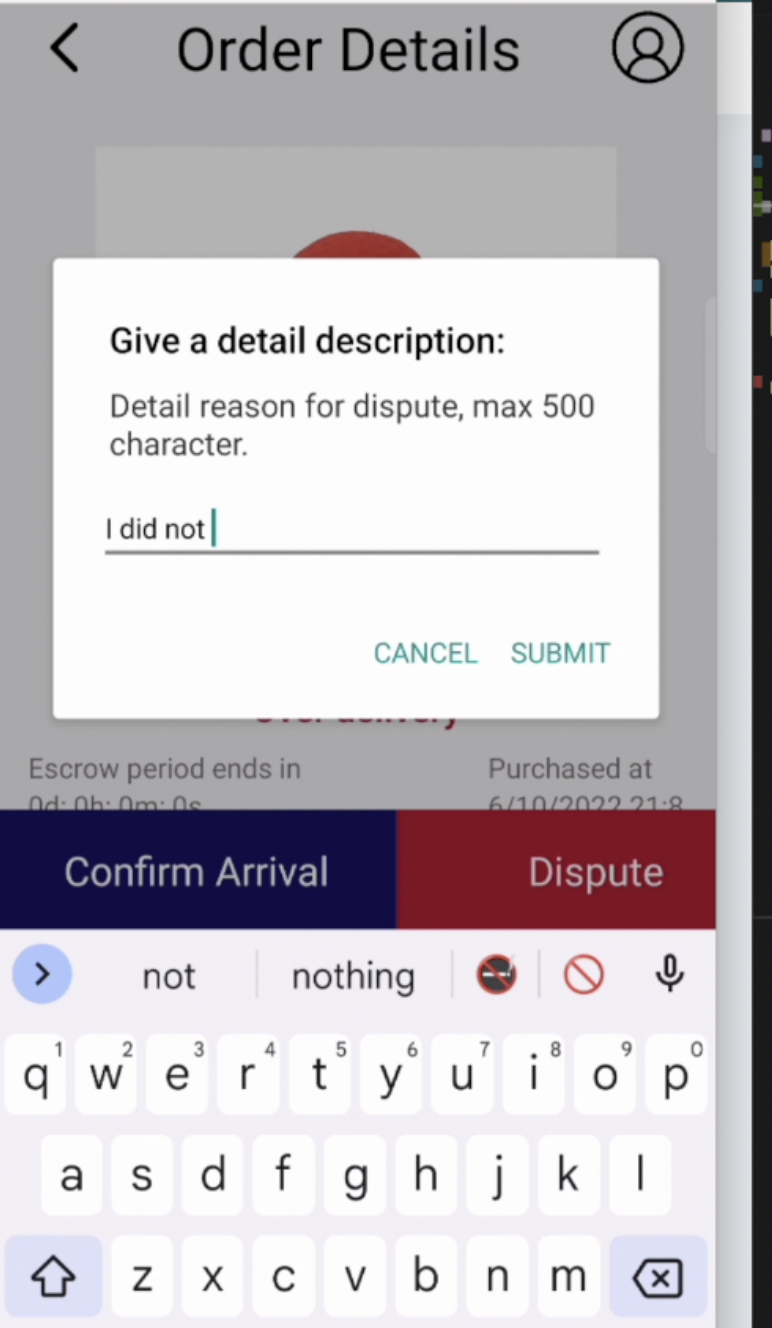
- List of disputes submitted by a customer.
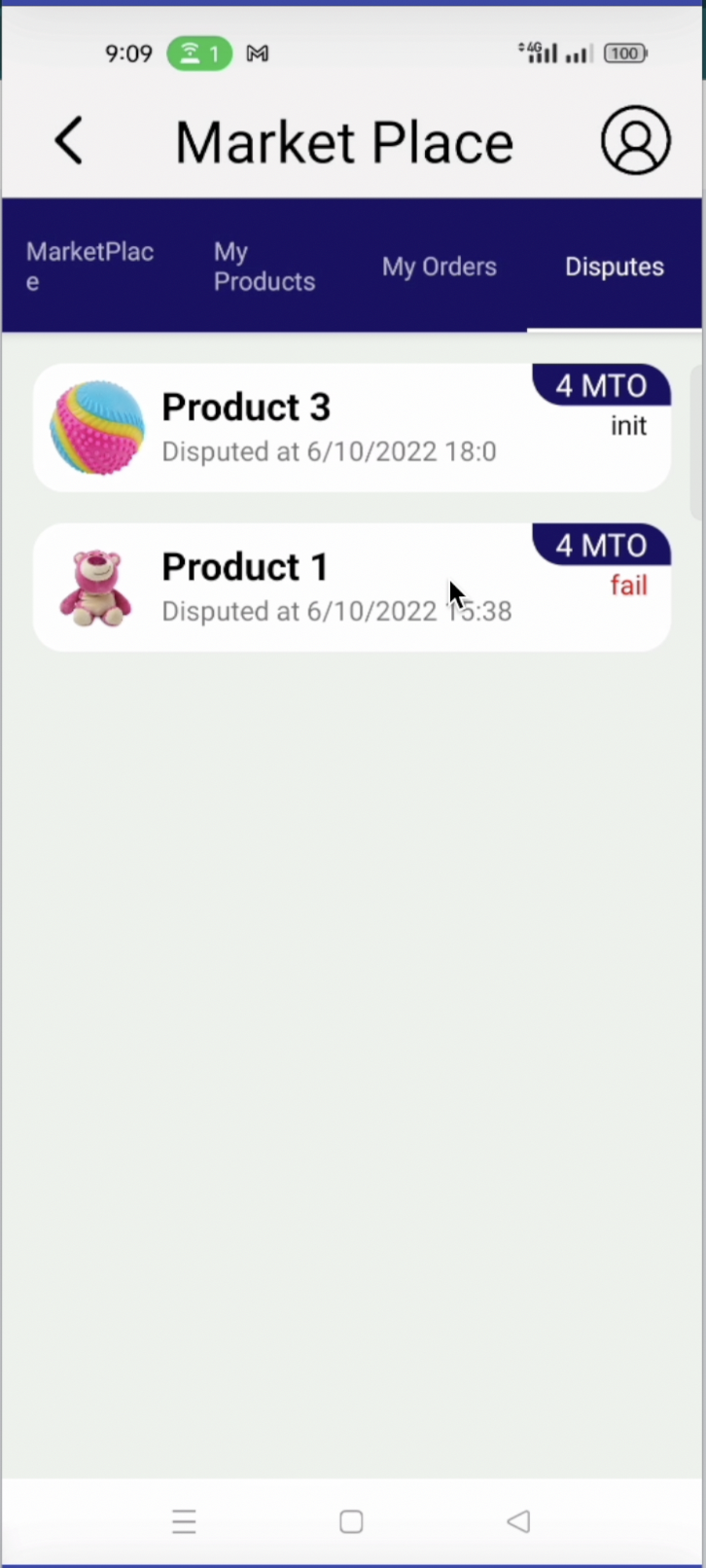
- Dispute detail page. Users can check the status of the dispute on the dispute detail page. In this particular case, there are no agents involved in the dispute.
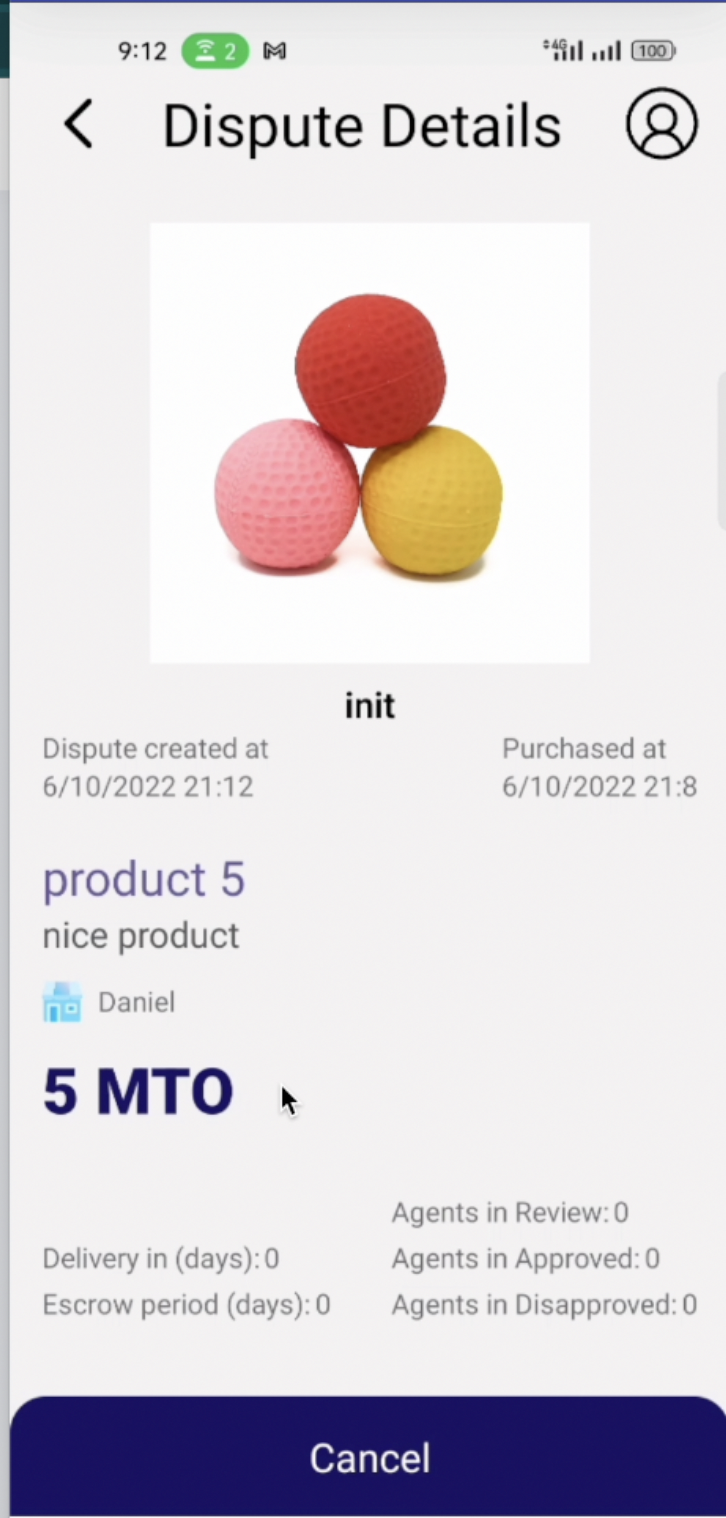
- View of dispute details page after one agent picks the dispute and approves it.
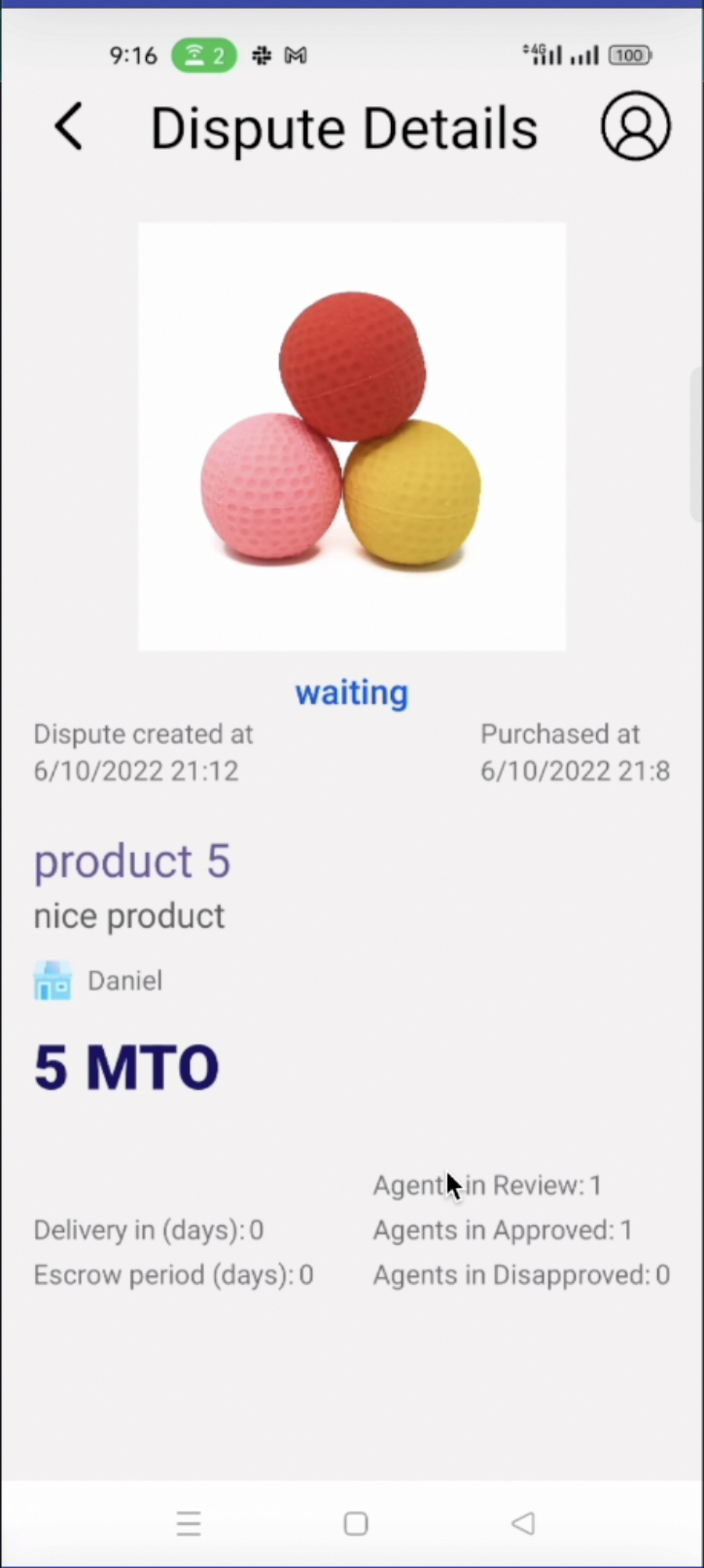
- Dispute detail page after a customer wins the dispute by approval of agents.
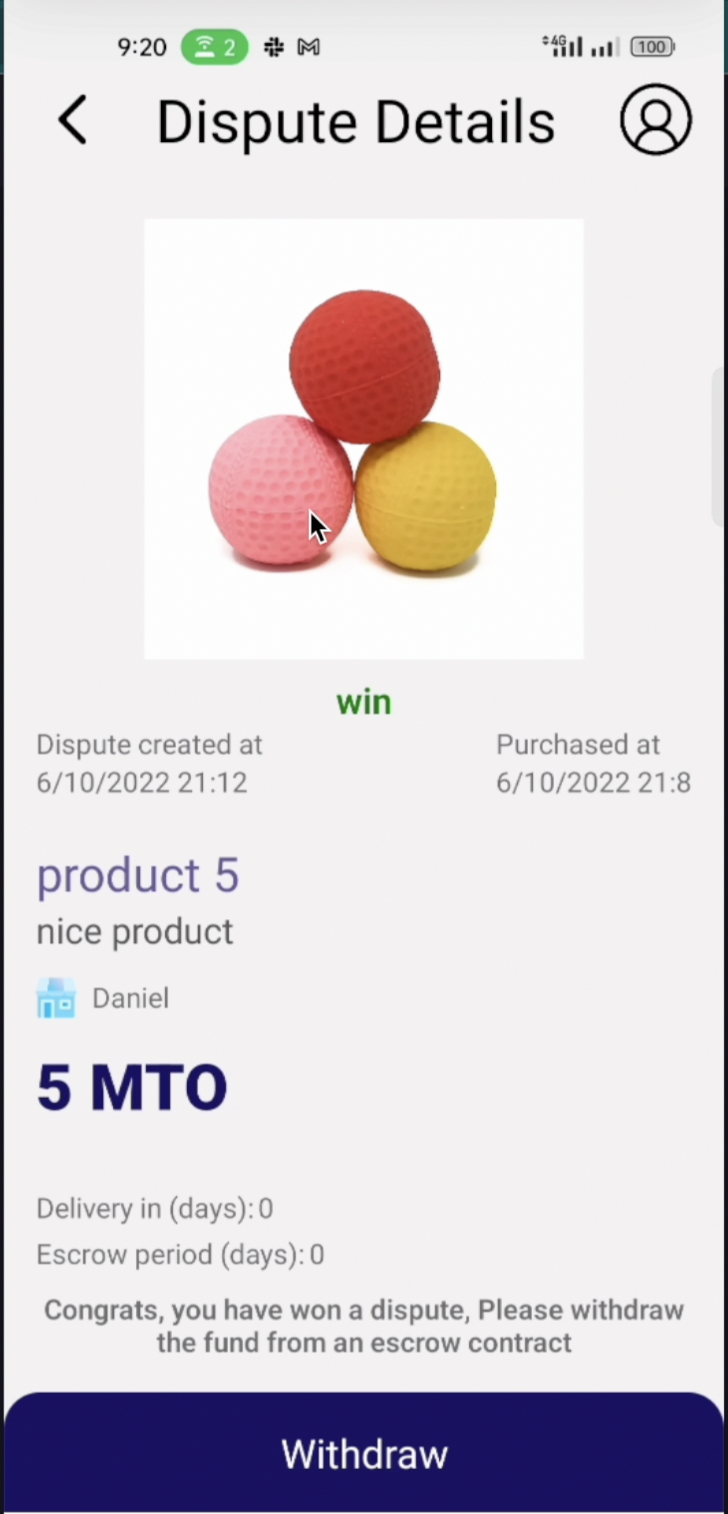
Updated 11 months ago