Wallet Info
To print a copy of the “Admin QR Code,” click the “Wallet Info” button in the Admin Area.
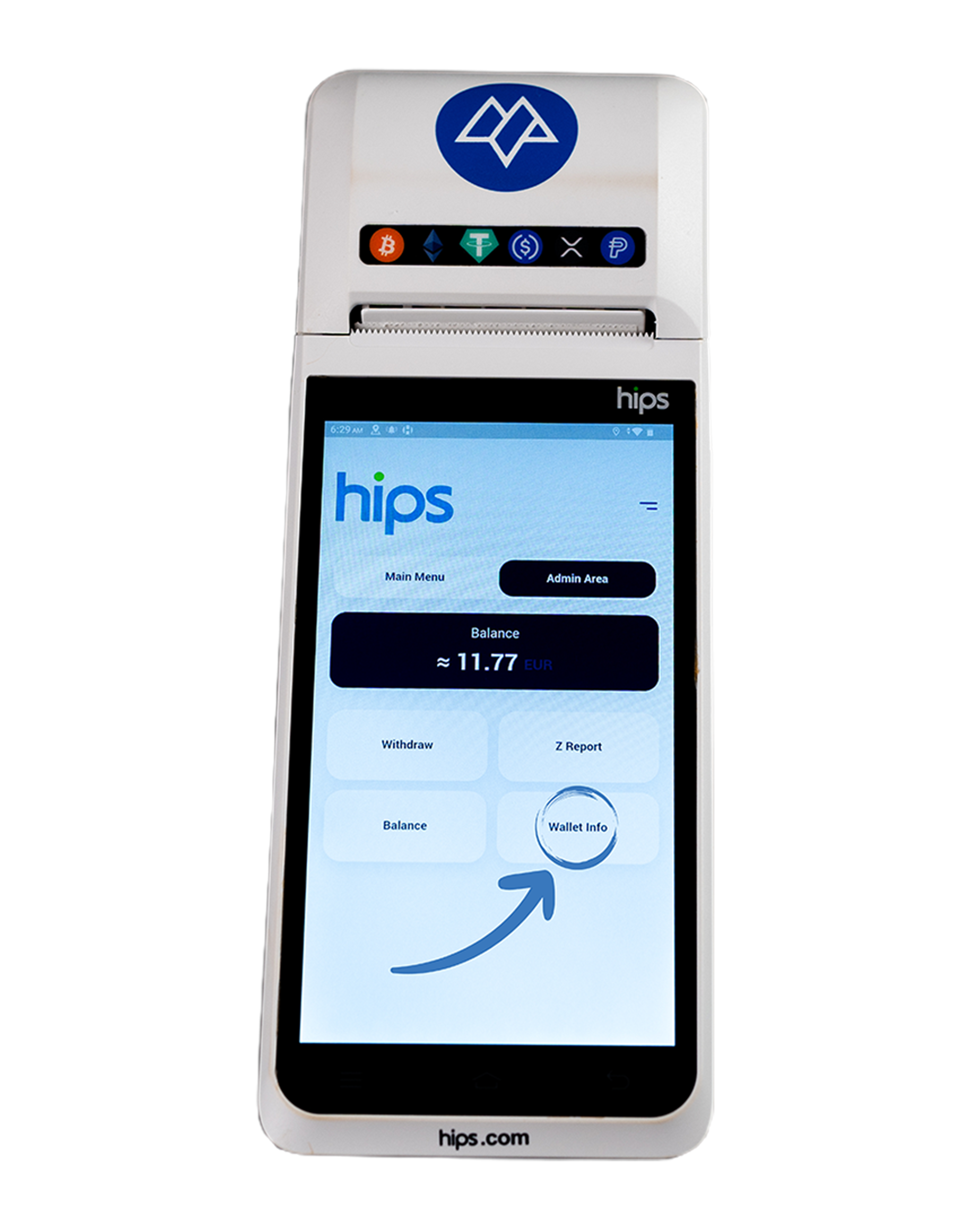
For security purposes, you will be required to enter the passphrases.
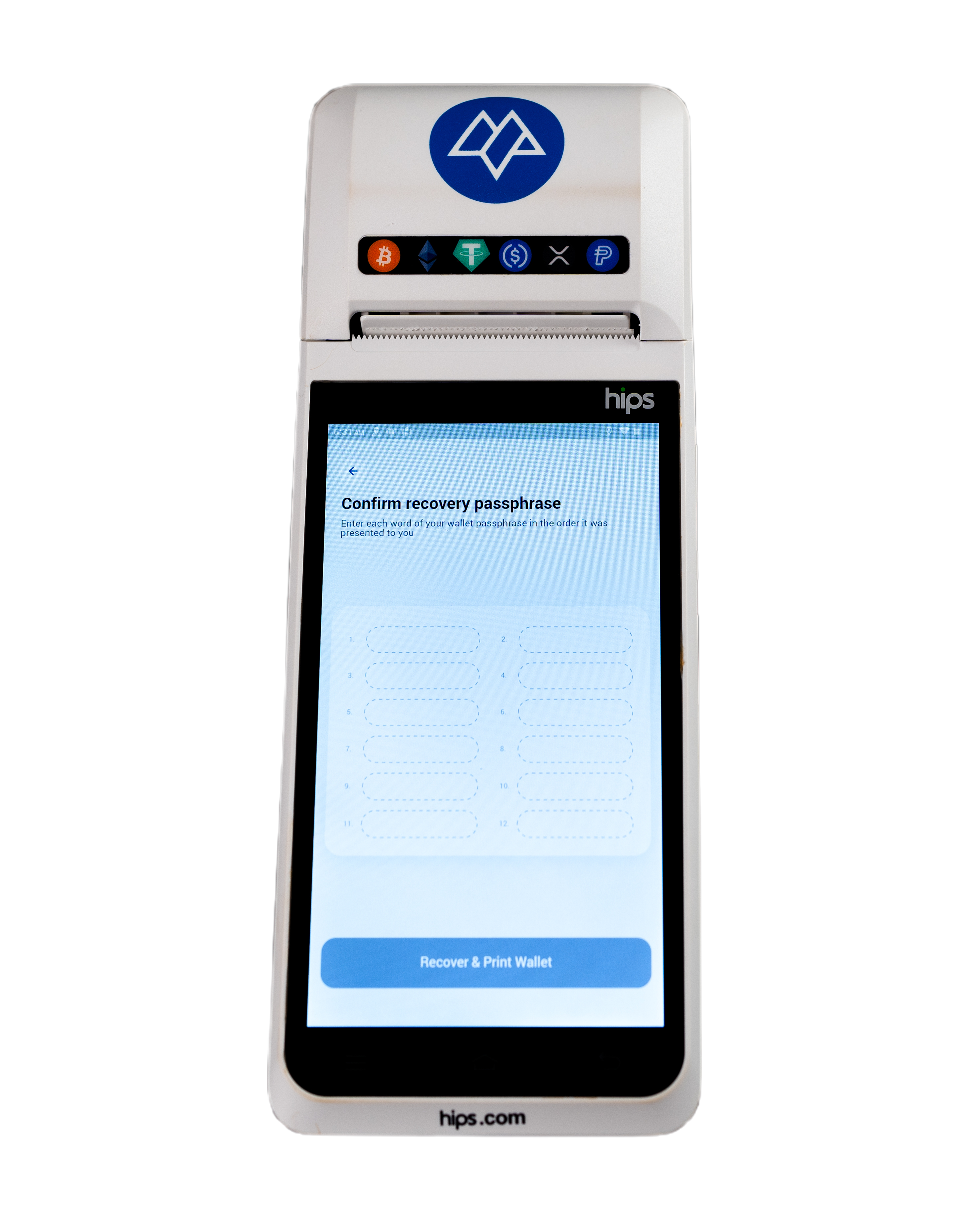
Click on the first field and ensure that each seed word is entered in the correct order and without any spelling errors.
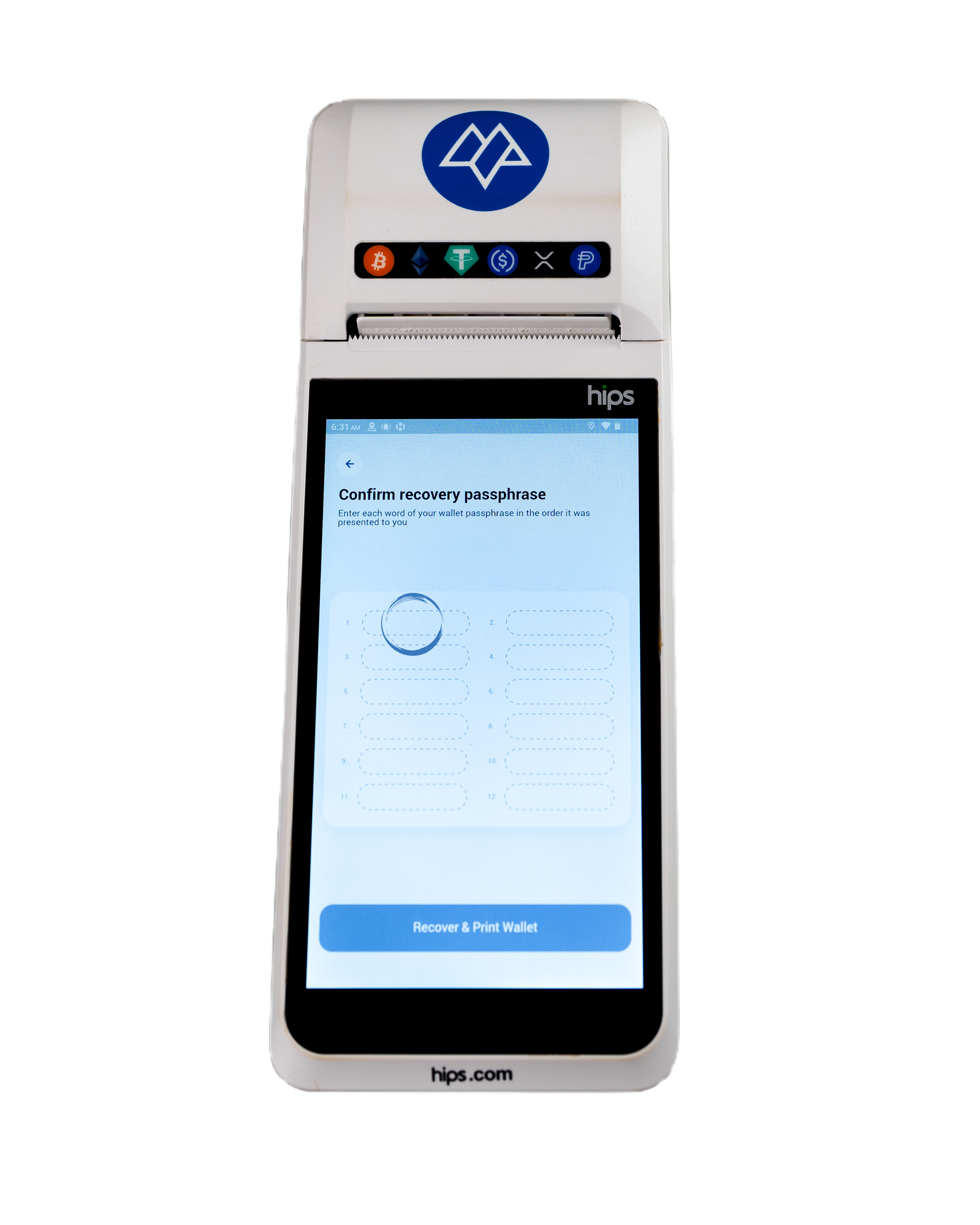
After entering each word, click the “Enter” icon to proceed to the following field. Once the entire seed phrase has been entered, click the “Enter” icon again to confirm.
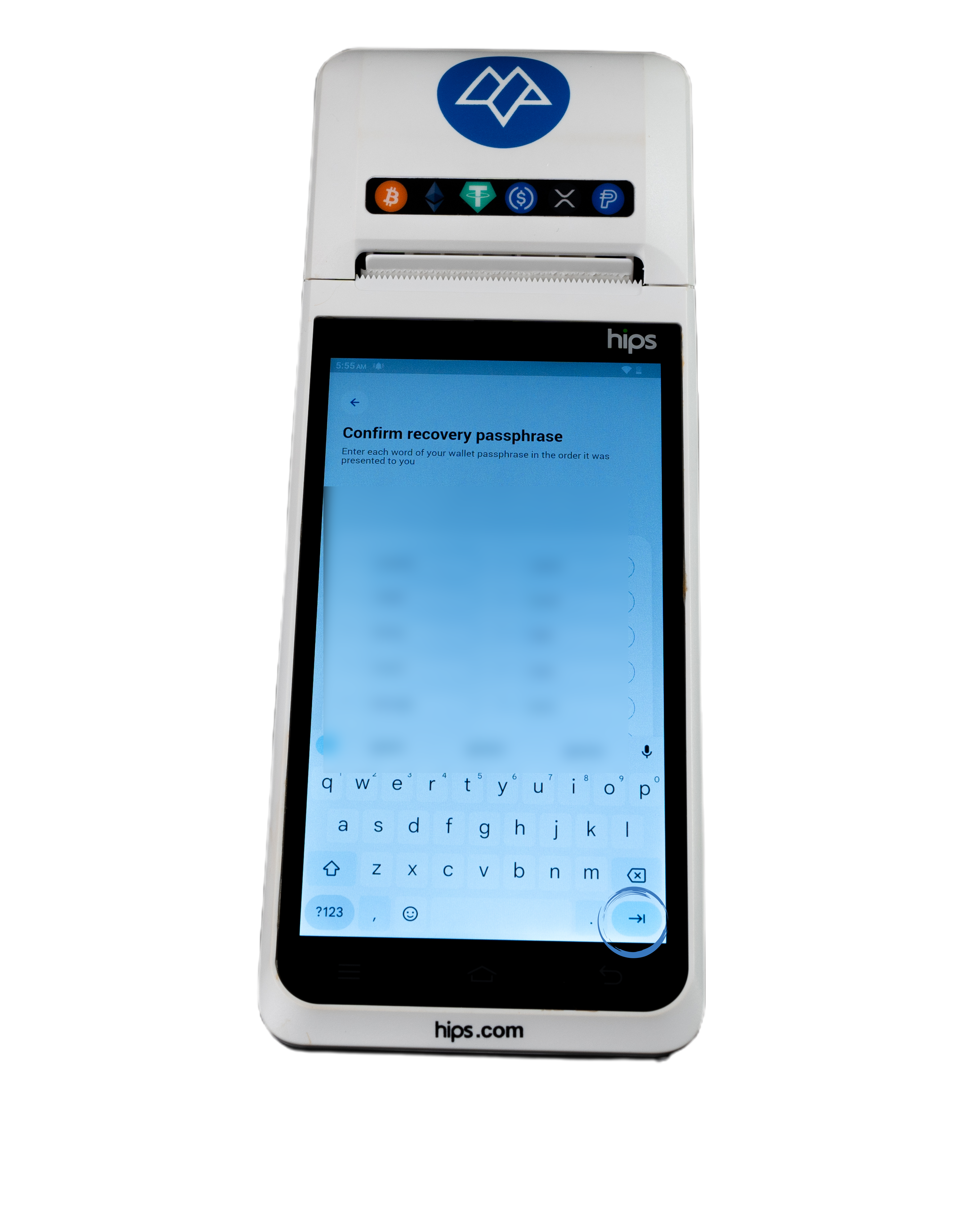
Double-check that the seed phrase is correct, then click “Recover & Print Wallet.”
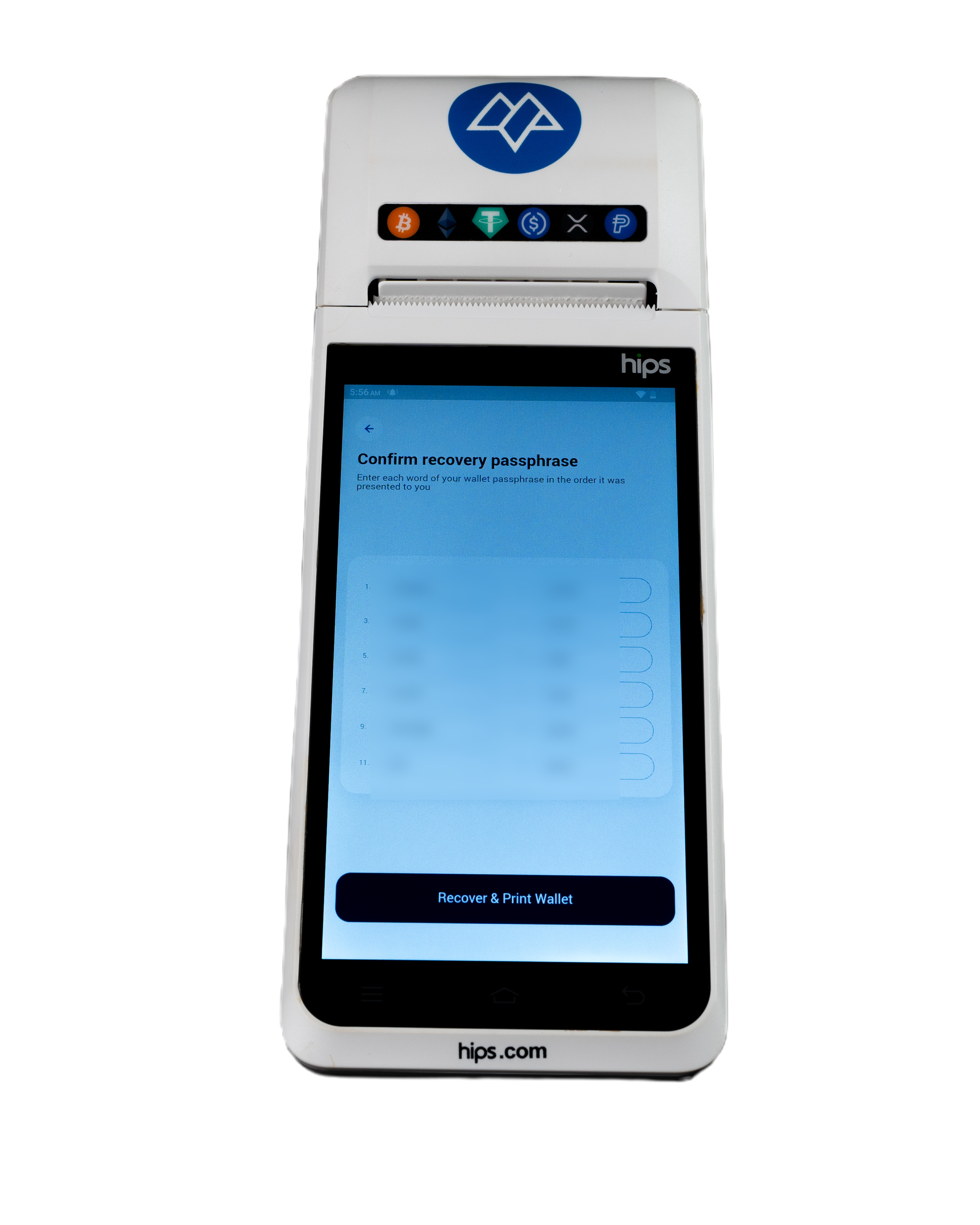
A new copy of the “Admin QR Code” will be printed. Ensure that it is stored securely.
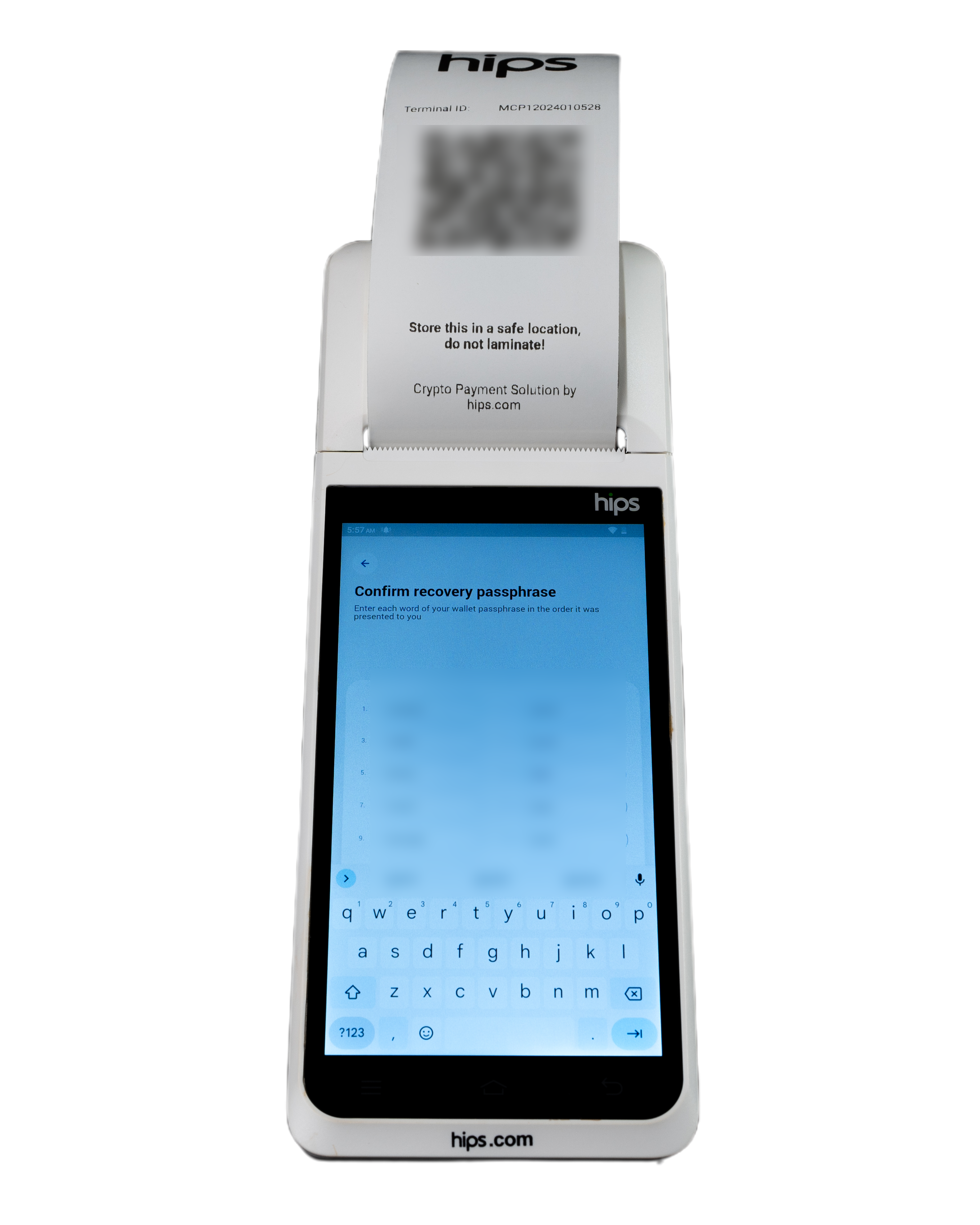
Updated 11 months ago