New sale
The main menu is the default screen displayed when the device is in standby mode.
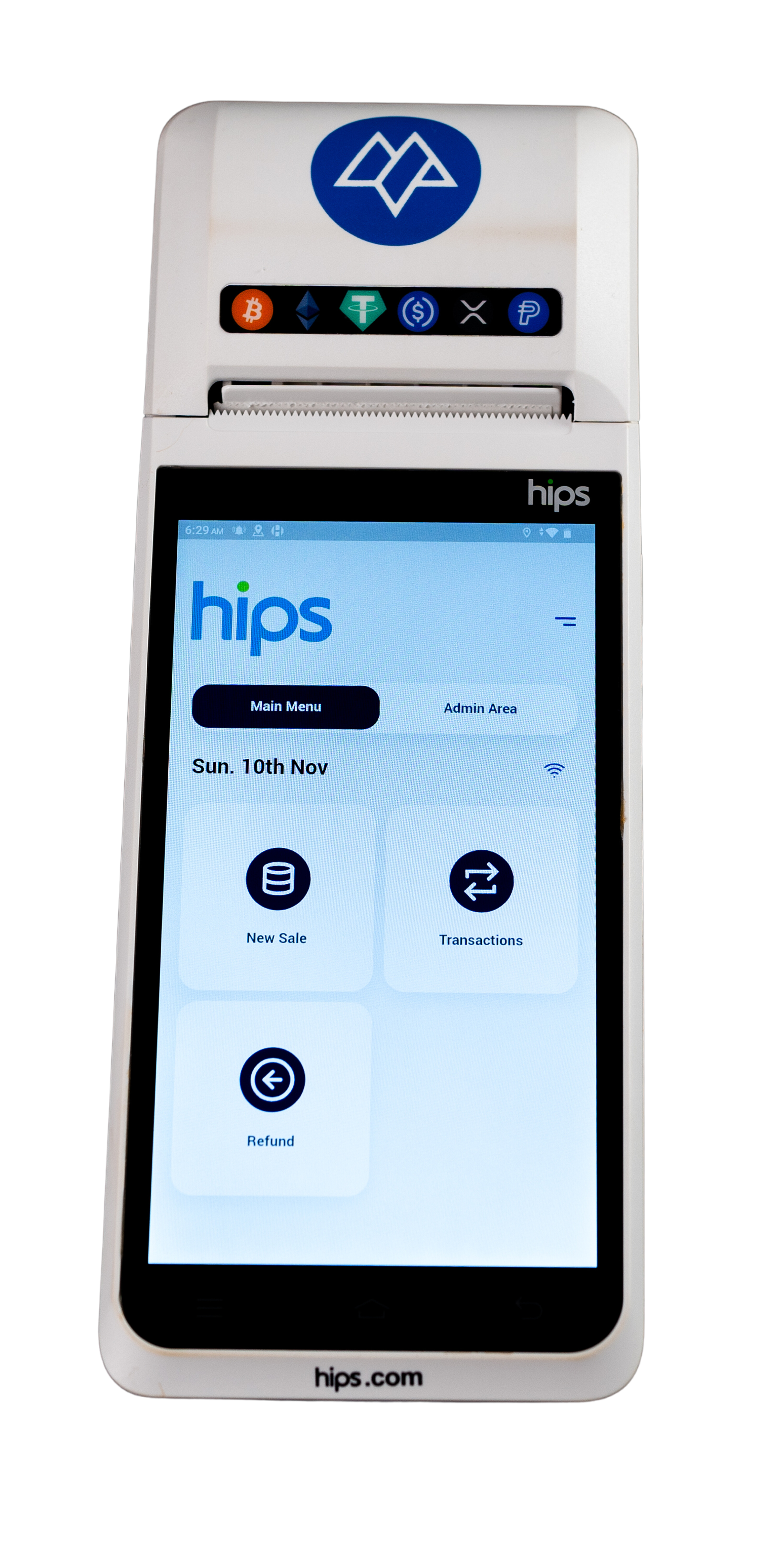
From the Main Menu, tap the “New Sale” button.
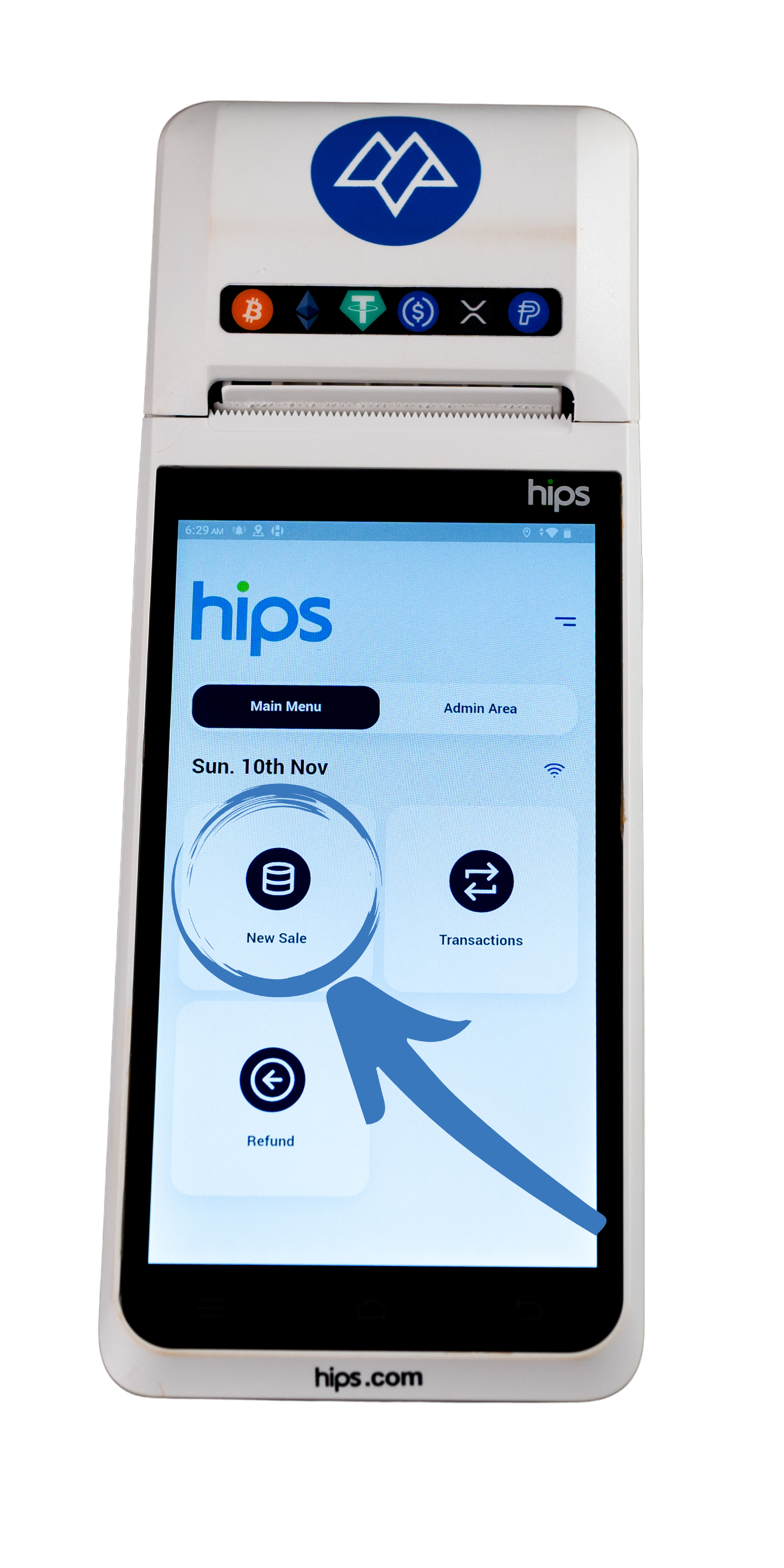
Review the list of available cryptocurrencies with the customer.
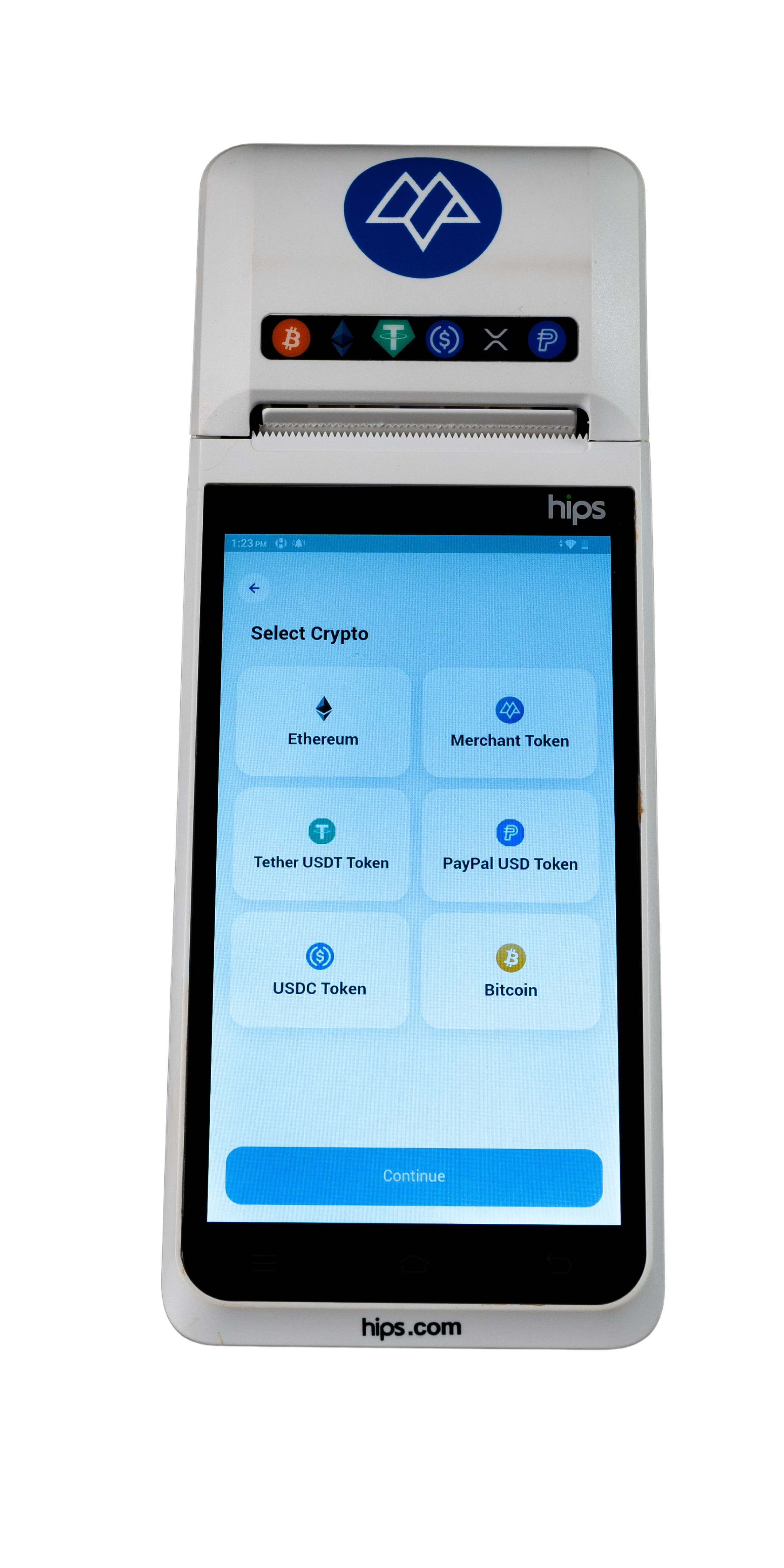
Select the cryptocurrency the customer wants to use and click “Continue.”
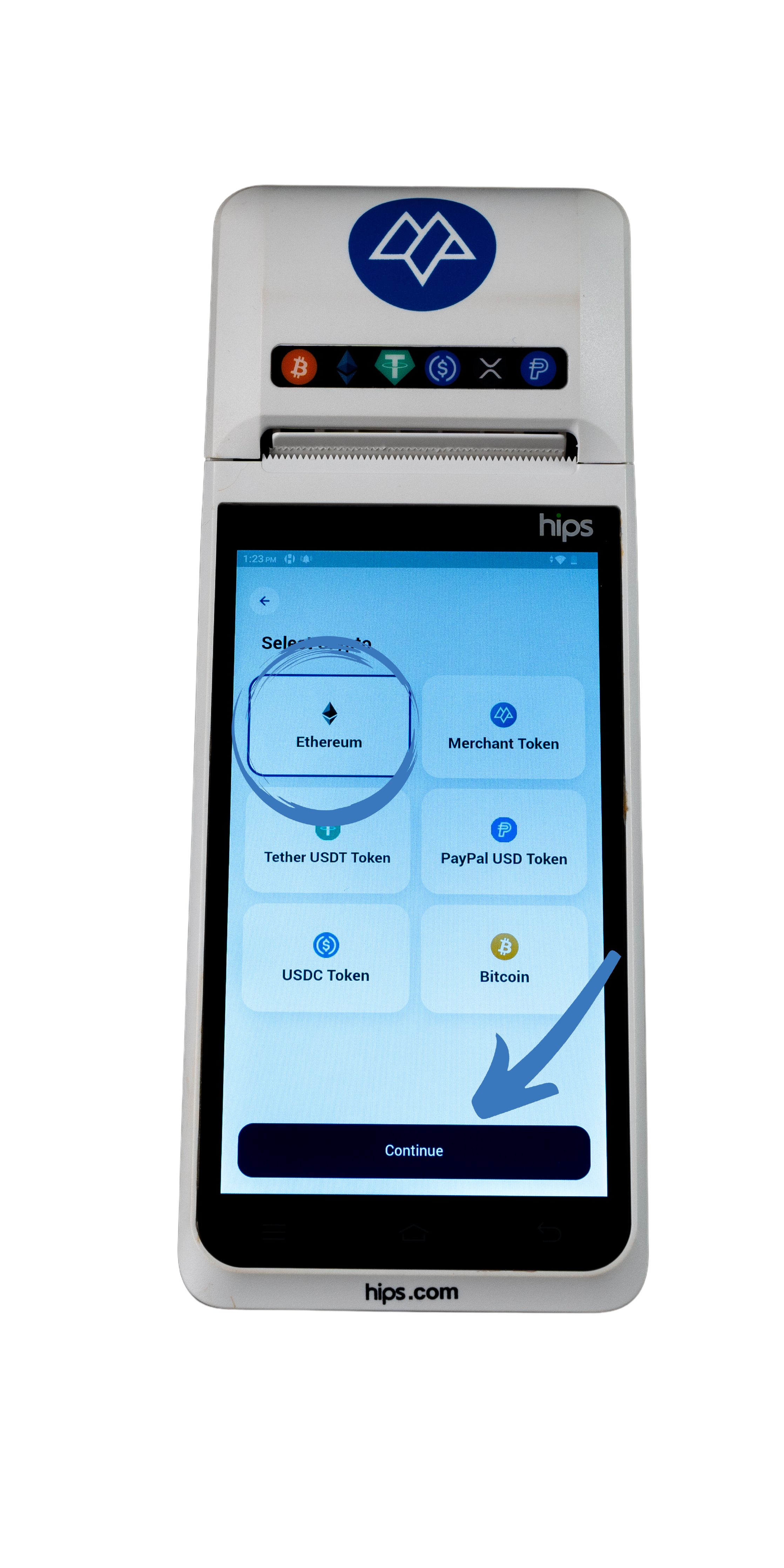
Use the keypad to enter the transaction amount in your local currency.
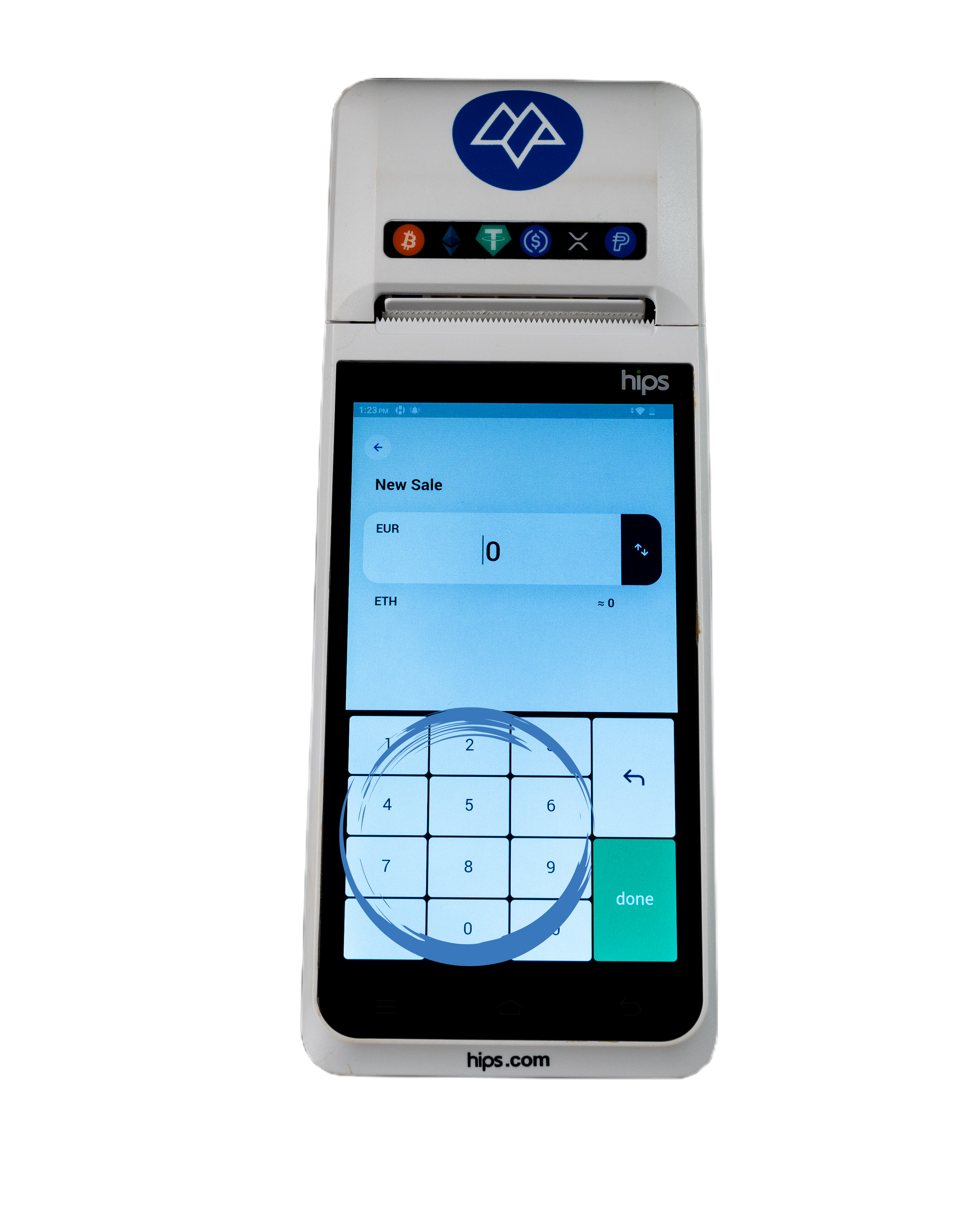
Verify the automatic conversion displayed for the selected cryptocurrency.
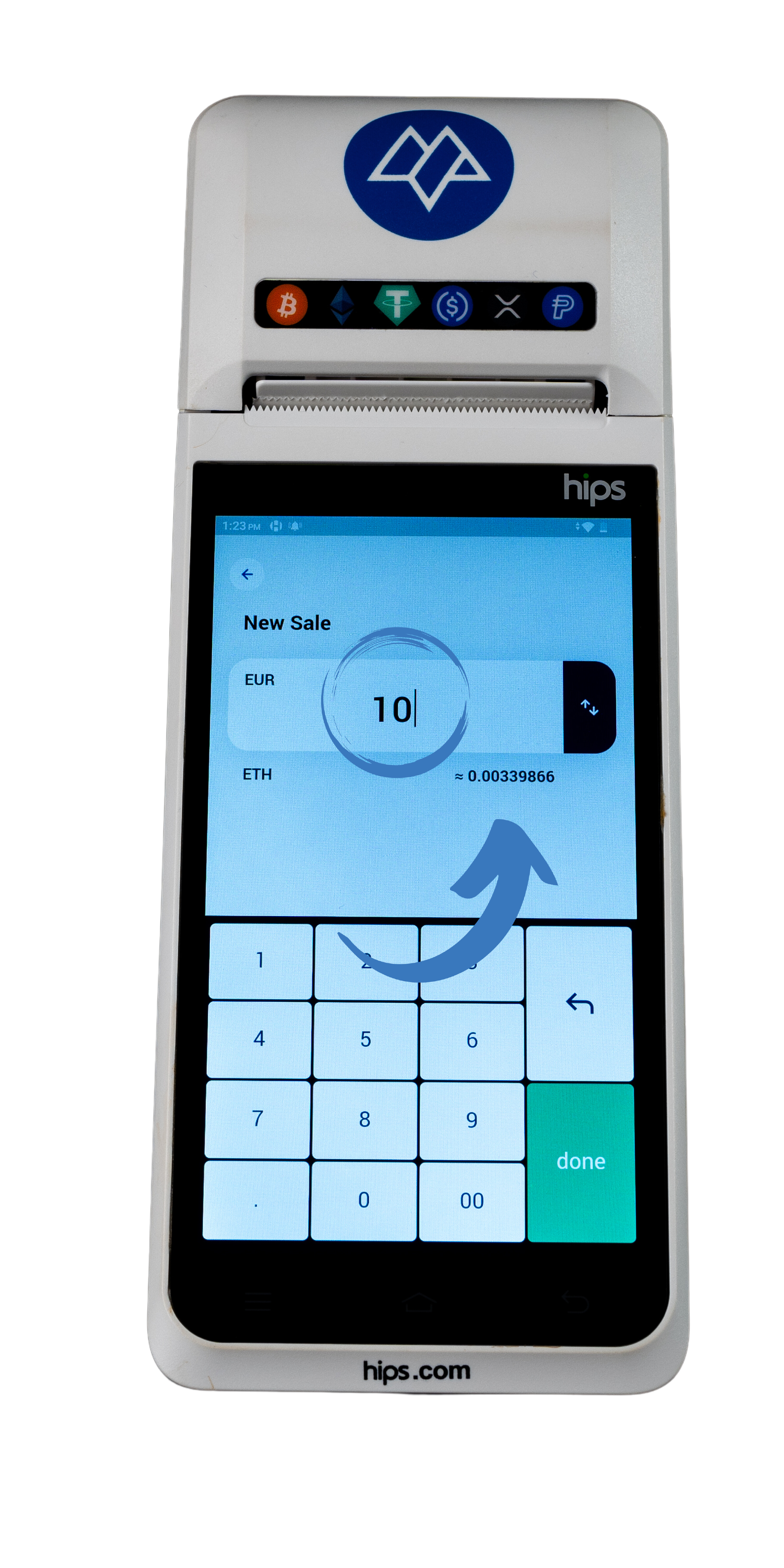
Choose the customer’s preferred crypto wallet to initiate the transaction.
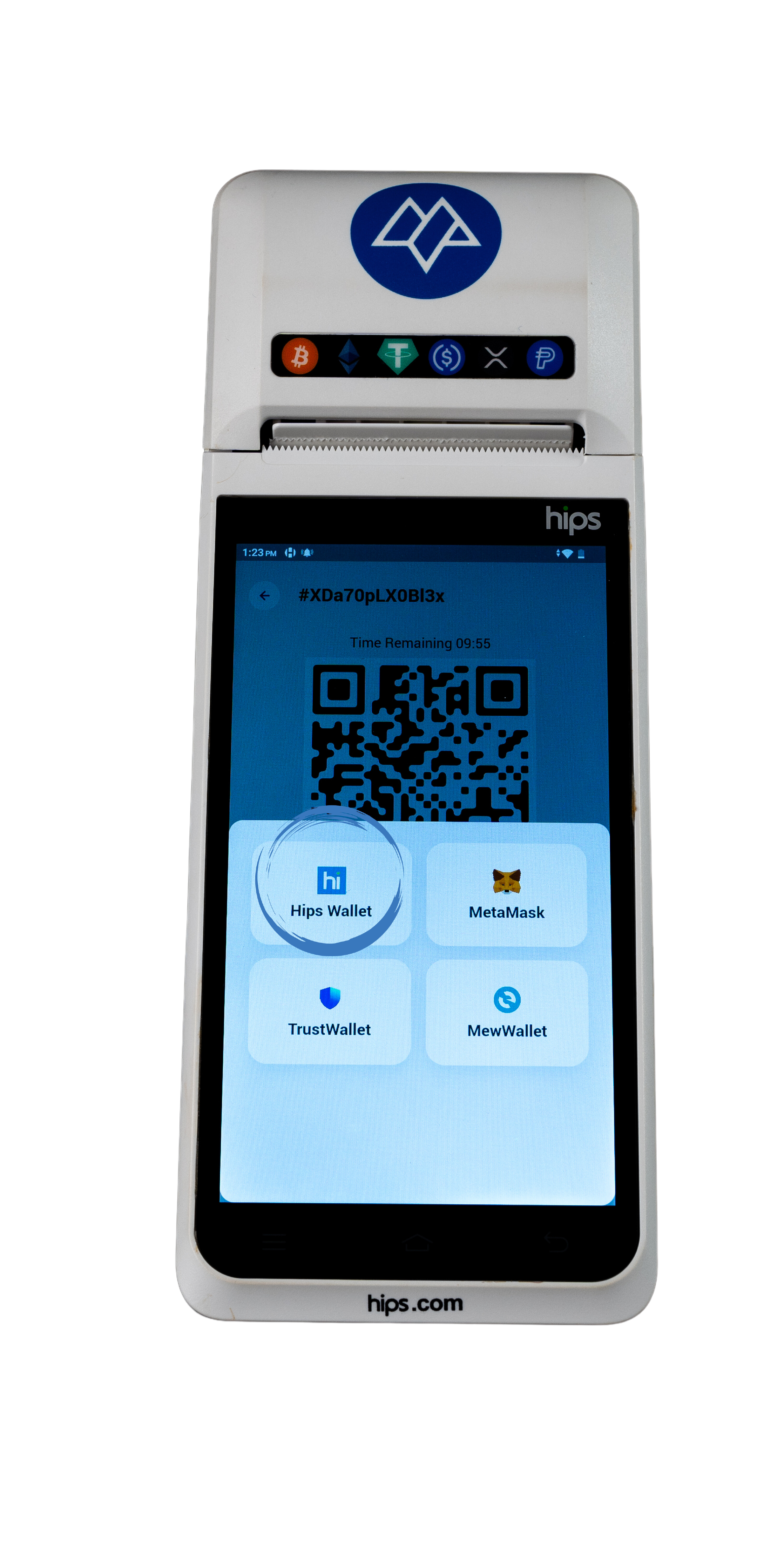
The device will generate a QR code automatically.
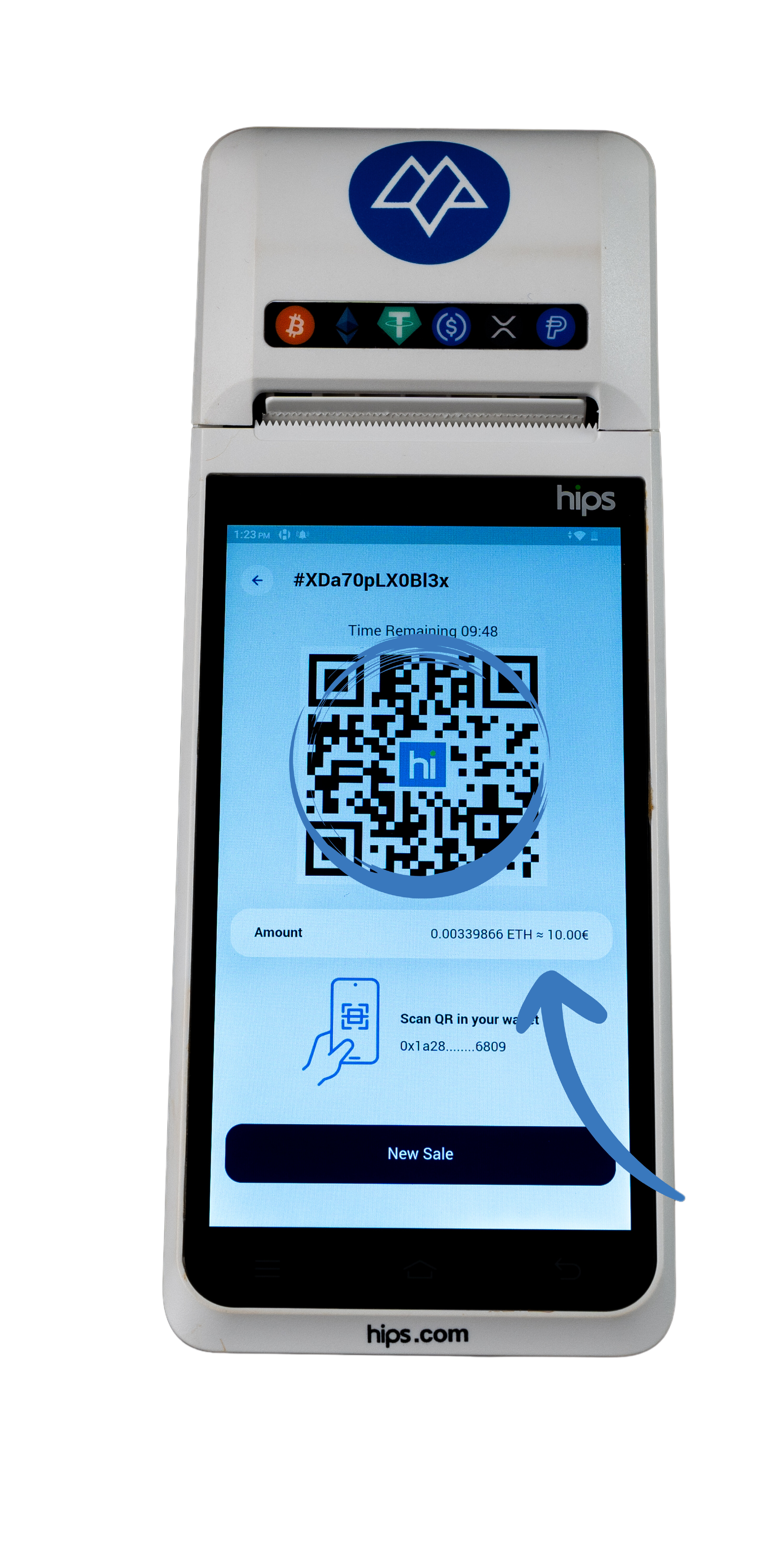
Ask the customer to open their wallet app and tap “Scan”.
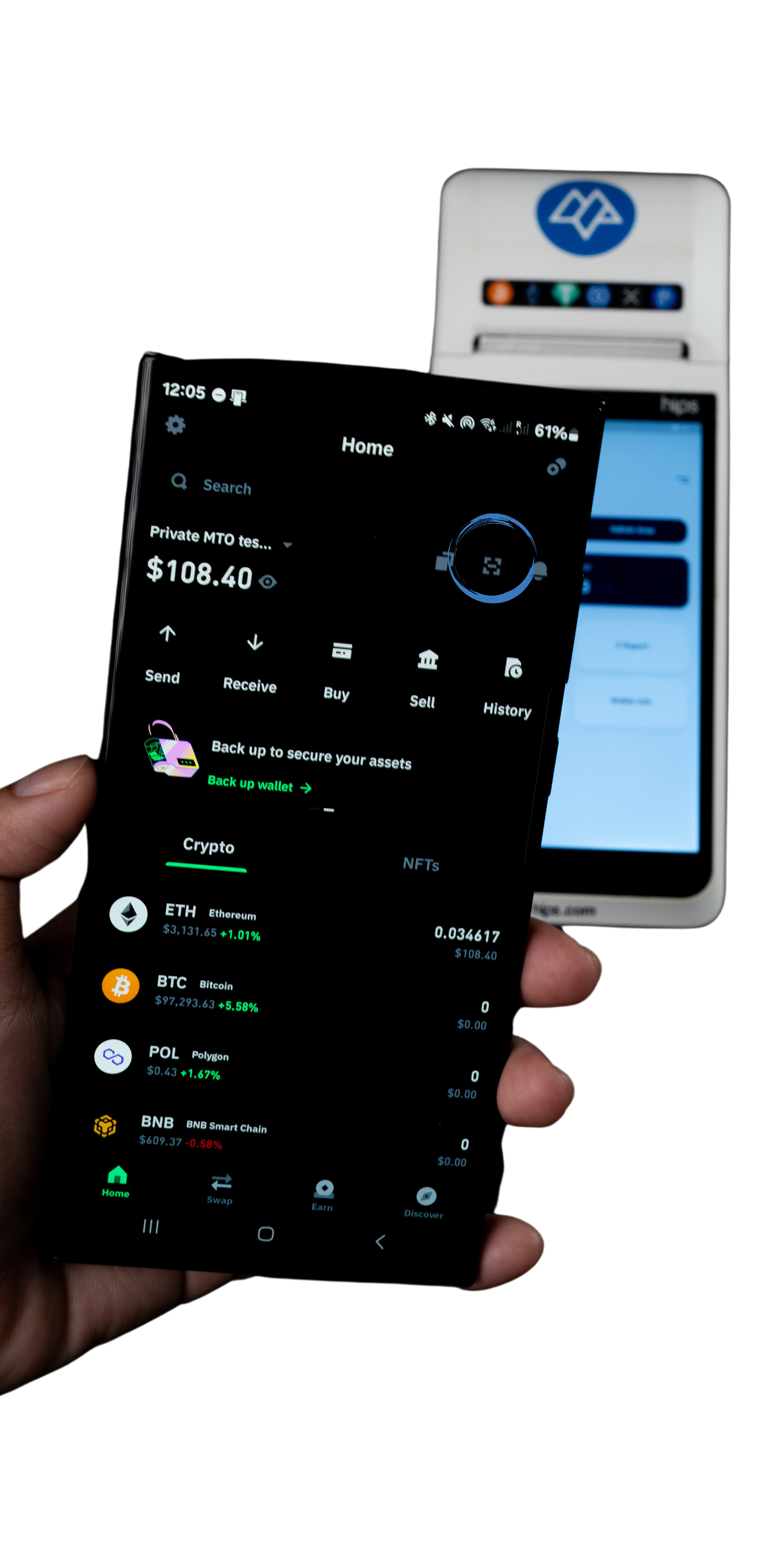
When prompted, the customer will scan the QR code displayed on the device.
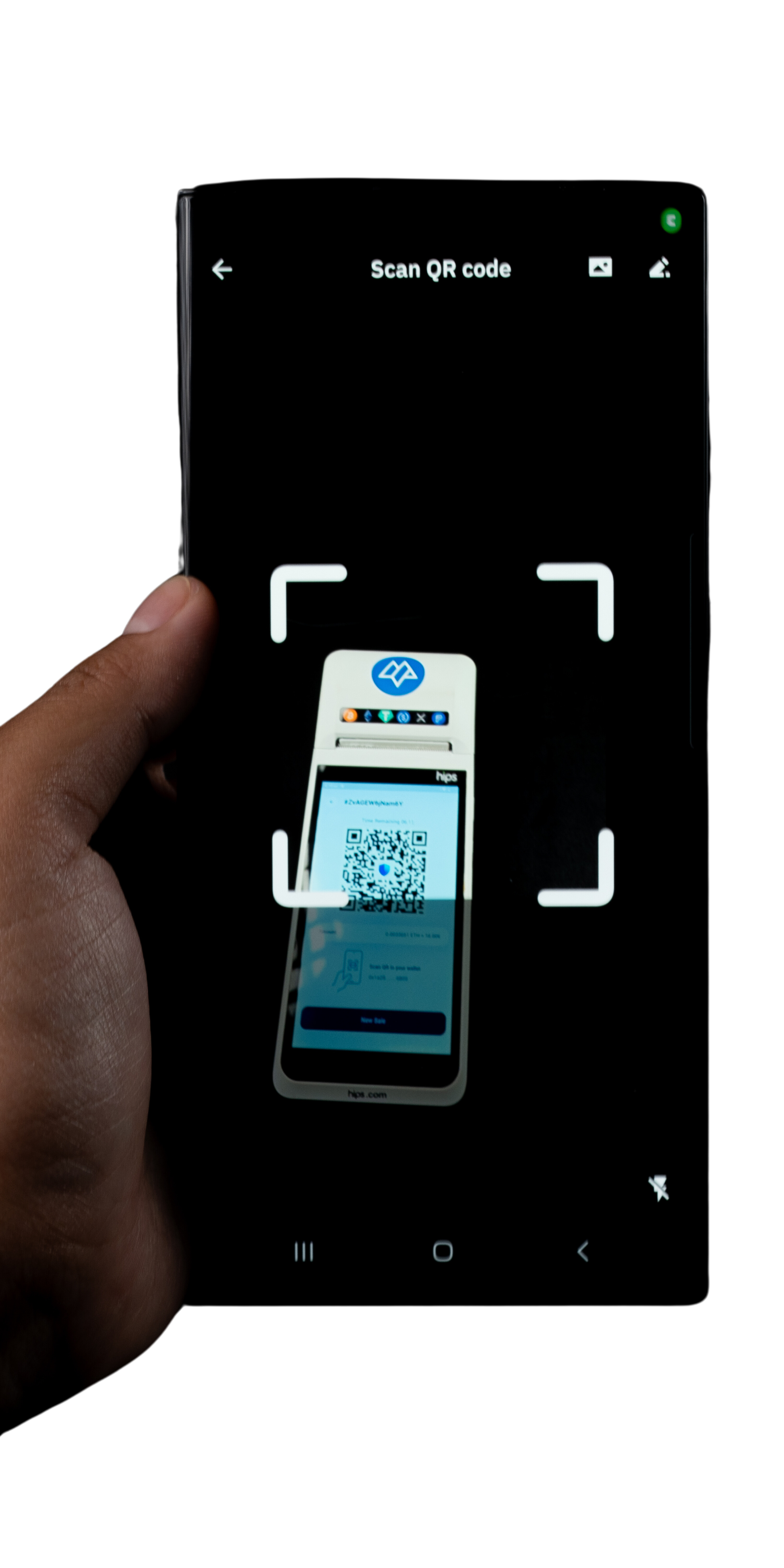
Once the QR code is scanned, the wallet address and cryptocurrency amount will automatically populate. Ensure that the customer reviews and confirms the amount before proceeding.
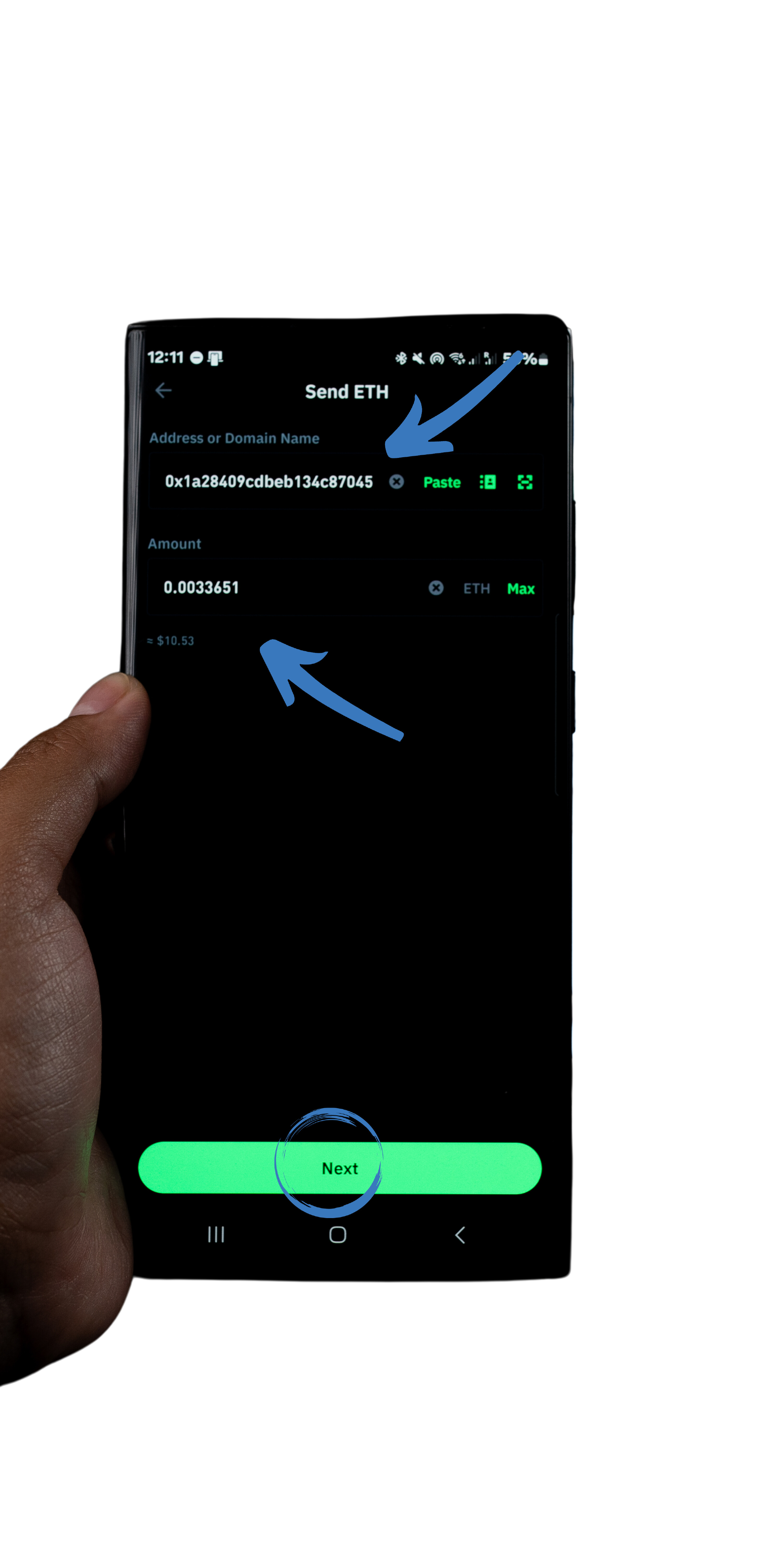
Ensure the customer reviews the total amount and any associated gas fees before confirming the transaction.
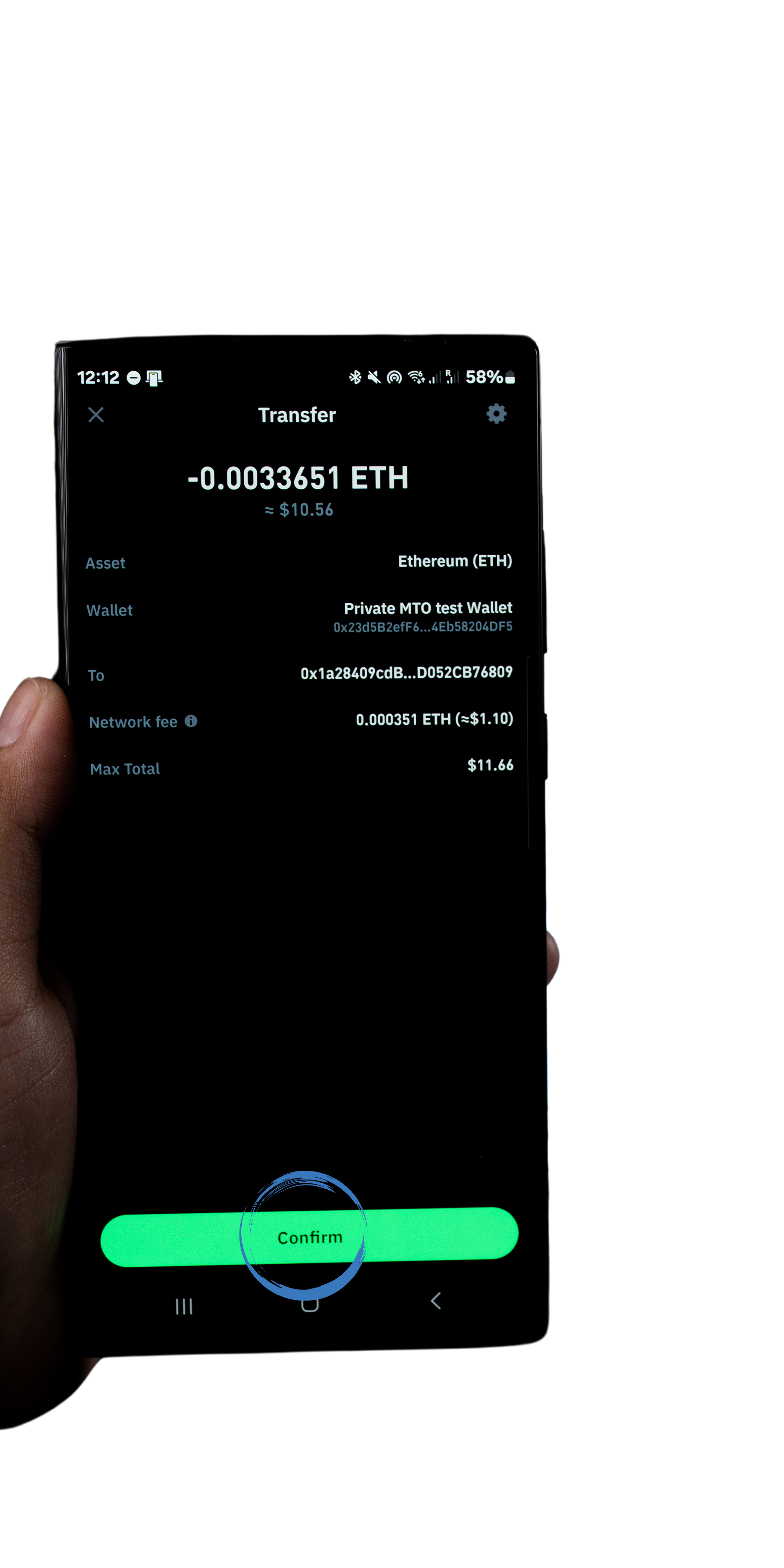
Once confirmed, the device will monitor the blockchain for the transaction.
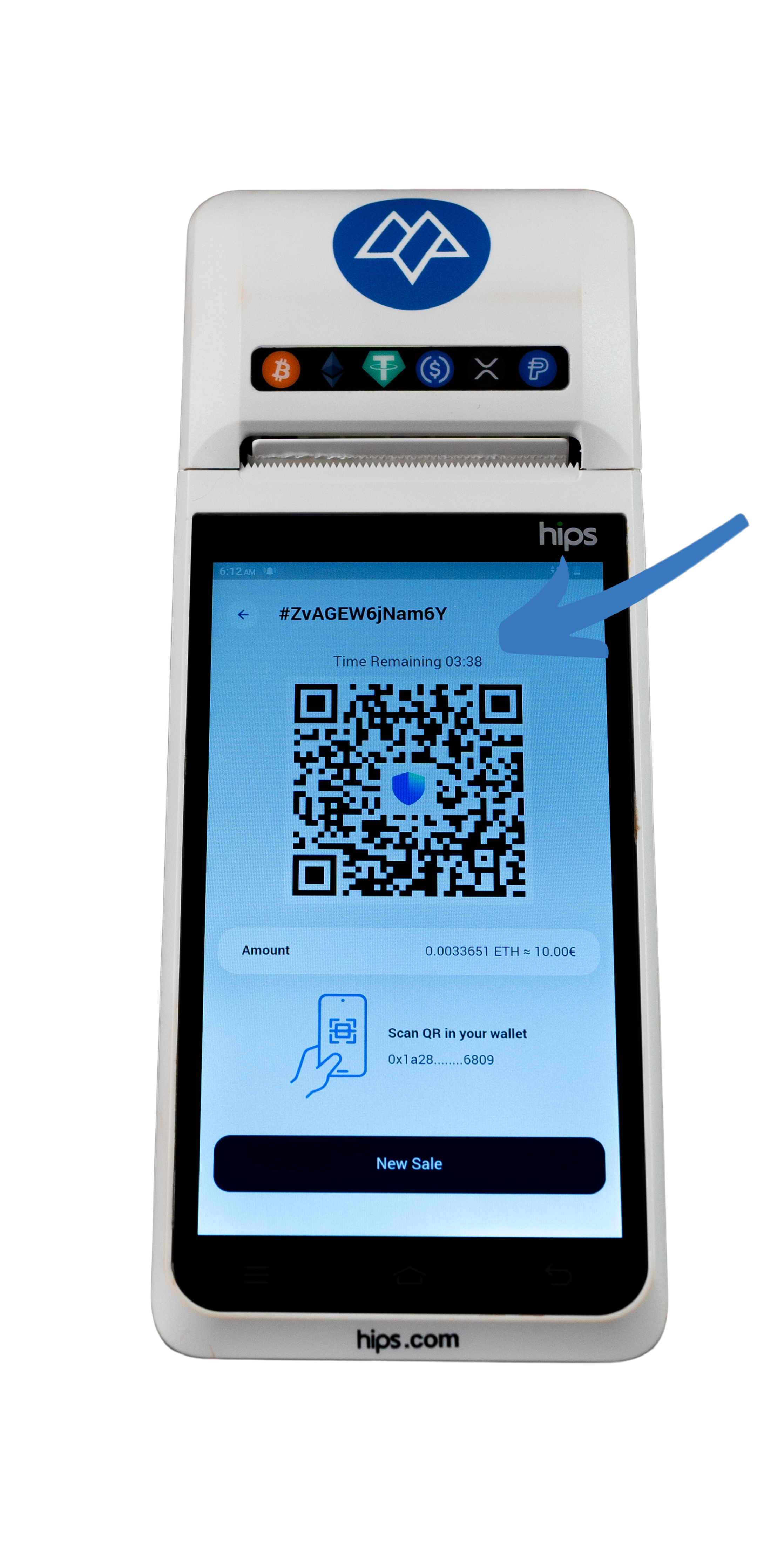
Upon successful processing, the device will display a “Success” message and print a merchant receipt.
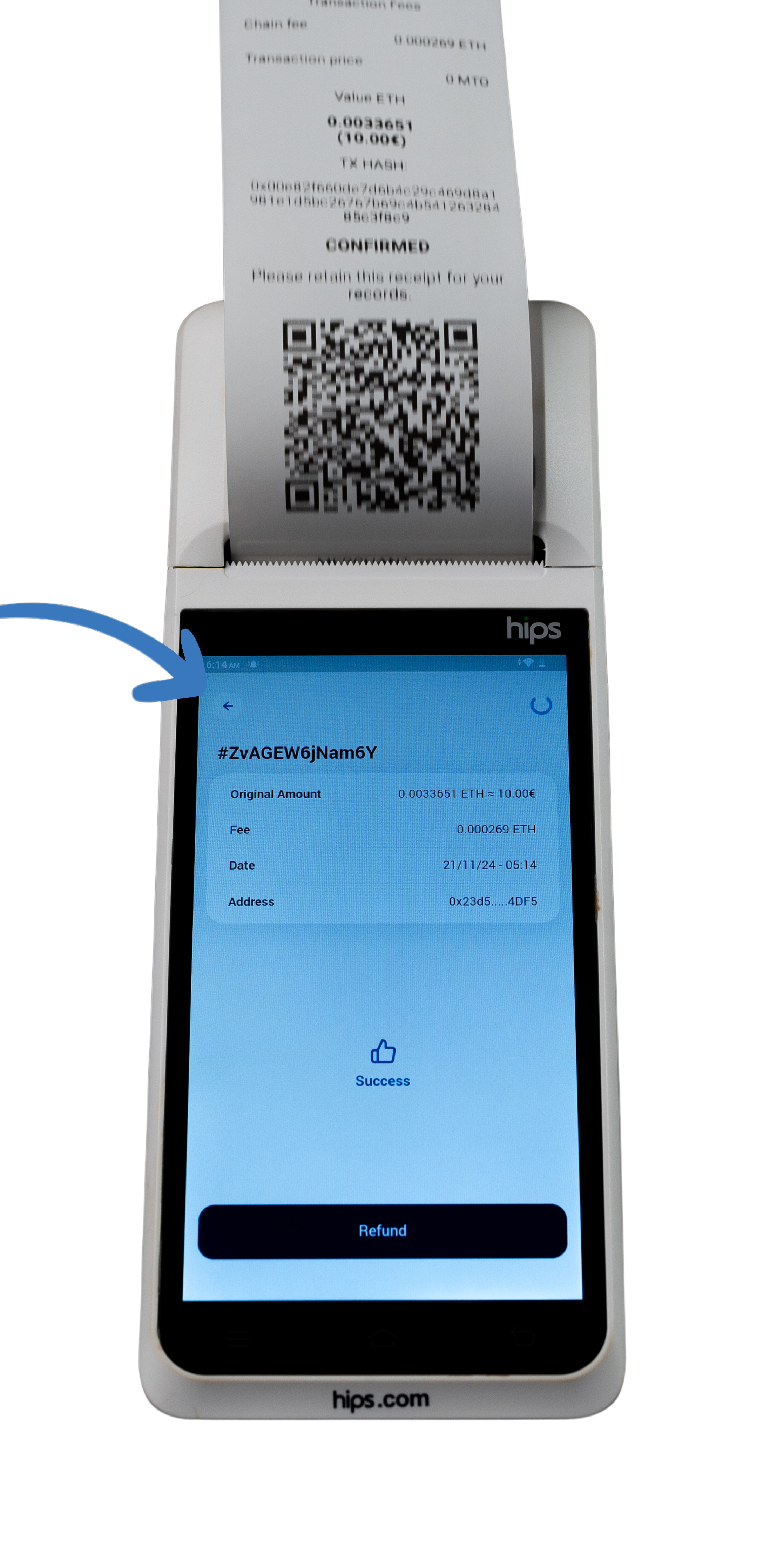
The customer copy will be printed automatically, the merchant can decide if print a copy for themselves if necessary by clicking yes on the prompt.
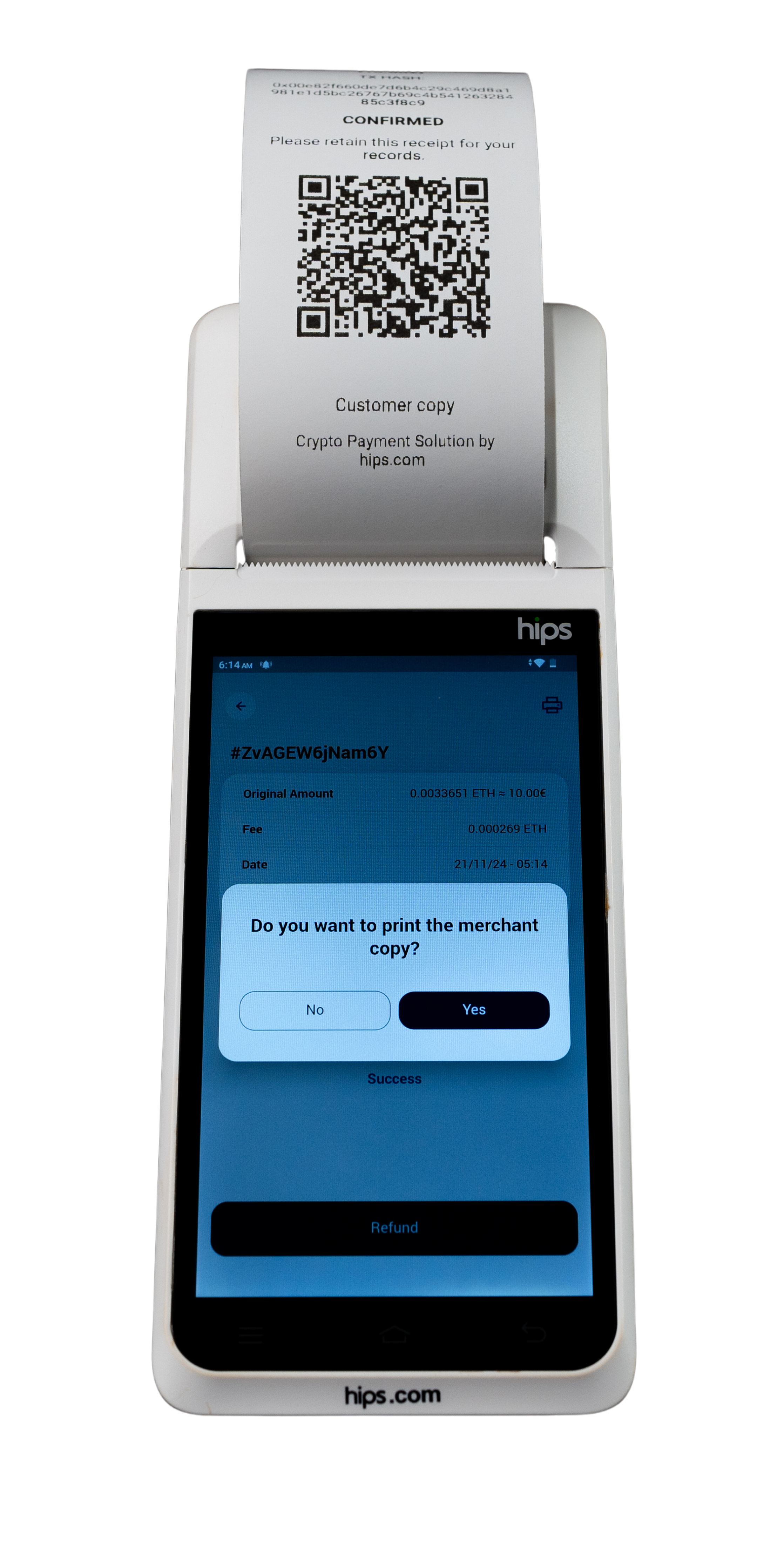
After the transaction is completed, you will have the option to process a refund if an issue arises. Alternatively, you can click the arrow to return to the main menu and proceed with the next transaction.
The printed receipt will include a QR code that can be used to initiate a refund if necessary.
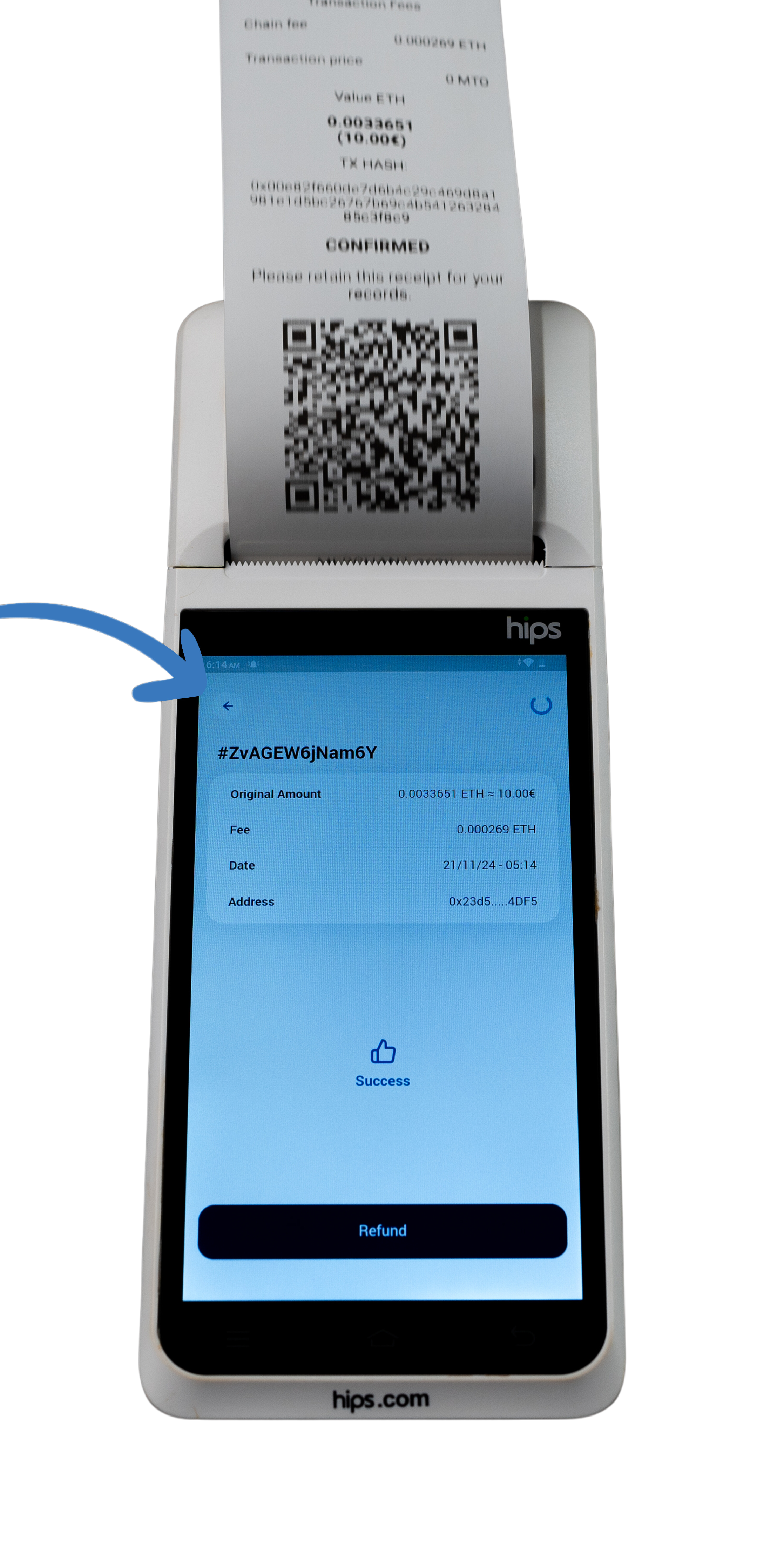
Updated 11 months ago